What is Private DNS?
Discover how private DNS hides your browsing from ISPs, blocks malware, and boosts performance with encrypted DNS requests.
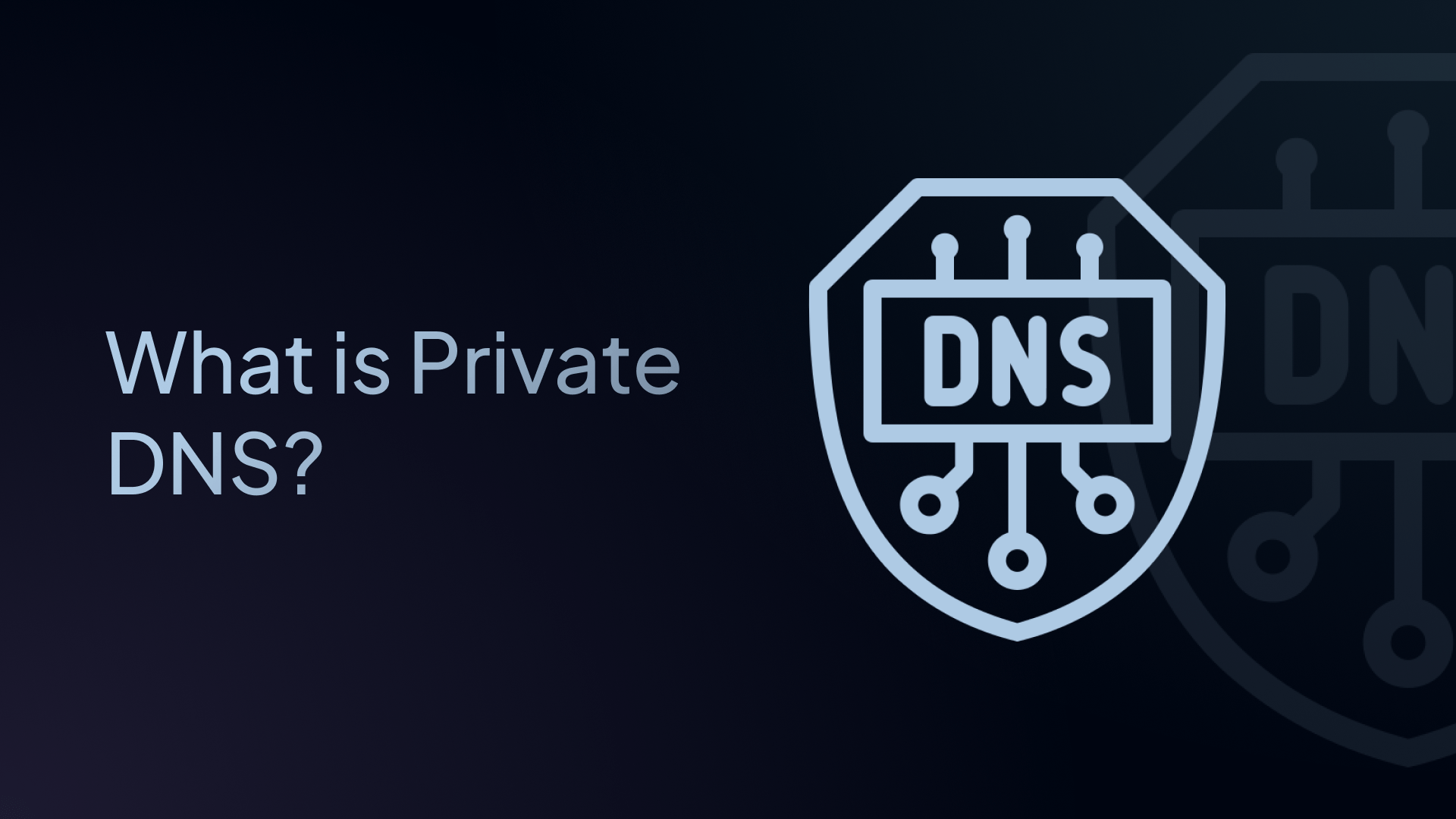
Every time you visit a website, your device performs a hidden translation – converting website URLs to IP addresses. This translation happens through the Domain Name System (DNS).
But here's the problem: traditional DNS servers send your DNS requests in plain text, meaning anyone watching your network can see every website you visit.
Private DNS changes this by encrypting your DNS queries, protecting your privacy and security in ways most people don't realize they need.
This complete guide covers everything about private DNS, including what it is, how it works, and why you need it to protect your online privacy.
What is Private DNS?
Private DNS is the system that encrypts DNS queries, preventing third parties from tracking or altering them. It improves privacy and security by hiding visited domain names from ISPs and attackers, often using protocols like DNS over TLS (DoT) or DNS over HTTPS (DoH).
When you enable private DNS, your internet service provider (ISP) can't see which domain names you visit, hackers on public Wi-Fi can't redirect you to fake sites, and government agencies can't easily track your browsing habits.
Think of it like sending your DNS queries in a sealed, locked box (encryption) versus sending them as a postcard (plain text) that anyone can read and tamper with.
Many private DNS providers also let you block malicious websites, ads, and inappropriate content. This means faster browsing and better security without installing extra software, and the best part is that this all can be done in a matter of minutes.
Private DNS vs. Regular DNS: Key Differences
| Feature | Regular DNS Servers | Private DNS Provider |
|---|---|---|
| Encryption | None (plain text queries) | Strong encryption for DNS requests |
| Privacy | ISP can see all domain names | ISP sees only encrypted traffic |
| Security | Vulnerable to attacks | Protected from DNS hijacking |
| Speed | Depends on ISP | Often faster with global servers |
| Content Filtering | None | Blocks ads, malware, and inappropriate content |
| Cost | Free (but you pay with your data) | Free or paid options |
How Does Private DNS Work?
Private DNS works by routing your DNS requests through secure, encrypted channels instead of plain text. Here's what happens during DNS resolution:
Step 1: You type a website address: You enter a URL like "google.com" in your browser.
Step 2: Your device asks for the website’s IP address: Your device sends DNS queries to find the website's actual location.
Step 3: Private DNS encrypts your request: Your query gets wrapped in secure encryption using protocols like DNS over HTTPS (DoH) or DNS over TLS (DoT).
Step 4: The private DNS provider responds: The DNS server sends back the IP address through the same encrypted channel.
Step 5: You connect to the website: Your browser uses the IP address to load the page.
The key difference is that nobody along the way can see what websites you're trying to visit. Your internet provider, hackers, or government agencies cannot peek at your DNS requests.
7 Key Benefits of Private DNS
1. Enhanced Privacy
Your internet service provider (ISP) can normally see every website you visit through DNS requests. They might:
- Track your browsing habits
- Sell your data to advertisers and data brokers
- Slow down certain websites they don't like
- Keep detailed logs of your online activity
- Share data with government agencies
Private DNS stops this spying by encrypting your DNS requests. Your ISP only sees encrypted traffic going to your private DNS provider – they can't tell if you're visiting news sites, shopping, or checking social media.
2. Improved Security
Private DNS protects you from several cyber threats:
- DNS Hijacking: Bad actors can redirect your DNS requests to fake websites that steal your passwords or install malware. Private DNS prevents this by using trusted, secure DNS servers.
- Man-in-the-Middle Attacks: Hackers on public Wi-Fi networks can intercept your DNS queries and send you to malicious sites. Encryption stops these attacks completely.
- DNS Poisoning: Corrupted DNS records can send you to fake versions of legitimate websites. Trusted private DNS providers maintain clean, accurate records in their private DNS zone.
3. Performance Optimization
Many private DNS providers utilize global Anycast DNS server networks, which can actually speed up your internet browsing. They cache popular websites, use smart routing to reduce loading times, and avoid throttling your speeds like ISPs sometimes do.
4. Ad, Tracker, and Malware Blocking
The best private DNS providers allow you to block harmful or unwanted content:
- Ad Blocking: Remove display ads, pop-ups, and video ads
- Tracker Blocking: Stop companies from following you across websites
- Malware Blocking: Block domains associated with malware, phishing, viruses, and scams
This happens at the DNS level, so it works across all apps and browsers on your device.
5. Content Filtering
Private DNS services offer content filtering for businesses and families:
- Adult Content: Block inappropriate websites automatically
- Social Media: Control access to Facebook, TikTok, Instagram during work/study hours
- Gaming: Block gaming sites and apps when needed
- Categories: Filter by dozens of content categories with one click
6. Detailed Reports & Analytics
Monitor your network activity with detailed insights:
- Traffic Patterns: See which devices use the most bandwidth
- Blocked Threats: Track malware and phishing attempts
- Usage Reports: Understand family or employee internet habits
- Performance Metrics: Identify network bottlenecks and issues
This data helps you optimize network performance and detect potential security problems early.
7. Regulatory Compliance
Many regulated industries, such as education, government, healthcare, and finance, have strict data protection and privacy requirements, which DNS filtering can help enforce.
Private DNS provides businesses with control and oversight of DNS activities, enabling adherence to regulatory requirements and potentially avoiding hefty fines and penalties.
Types of Private DNS Protocols
DNS-over-HTTPS (DoH)
DNS-over-HTTPS wraps your DNS requests inside regular HTTPS traffic. Since most websites use HTTPS, your DNS requests blend in with normal web traffic. This makes it very hard for anyone to detect or block.
✅ Pros:
- Hard to detect or block
- Works with existing web infrastructure
- Supported by major browsers like Chrome, Firefox, and Safari
- Easy to set up on individual devices
❌ Cons:
- Slightly more overhead than other methods
- May conflict with some network monitoring tools
DNS-over-TLS (DoT)
DNS-over-TLS creates a dedicated, encrypted tunnel for DNS traffic. It uses port 853 and provides strong security with less overhead than DoH.
✅ Pros:
- Very secure encryption
- Lower overhead than DoH
- Easy to configure on routers and firewalls
- Clear separation from web traffic
❌ Cons:
- Easier to detect and potentially block
- Requires specific port access
- Not natively supported in most browsers
DNS-over-QUIC (DoQ)
DNS-over-QUIC is the newest private DNS protocol. It's built on Google's QUIC protocol and offers the best performance and security features, but has limited support.
✅ Pros:
- Fastest connection setup
- Best performance for mobile devices
- Resistant to connection blocking
- Advanced security features
❌ Cons:
- Limited support (still new)
- May not work with older devices
- Not widely adopted yet
How to Choose a Private DNS Provider
When selecting a private DNS service, consider these factors:
Free vs. Paid Options
| Free Private DNS Services | Paid Private DNS Services |
|---|---|
| Basic privacy and security protection | Advanced filtering and customization |
| Limited filtering options | Dedicated performance |
| Shared servers (may be slower) | Priority support |
| Basic or no support | Detailed analytics and reports |
| Good for individuals trying private DNS | Best for families and businesses |
Key Features to Look For
| Category | Key Features |
|---|---|
| Privacy and Security | - (Optional) Zero-logging policy - Full modern protocol support (DoH, DoT, DoQ) - Strong encryption standards - Transparent privacy practices |
| Performance | - Global server locations - High server uptime - Fast query response times - Anycast routing for speed |
| Filtering Options | - Malware and phishing protection - Ad and tracker blocking - Content categories (adult, social media, gaming, etc.) - Service-level filtering (individual apps and tools) - Custom blocklists and allowlists |
| Ease of Use | - Simple setup process - User-friendly dashboard - Good documentation and support |
How to Set Up Private DNS
Once you’ve chosen a private DNS provider, setting up is easier than you might think. Here are the most common methods to configure DNS settings:
Option 1: On Your Router (Protects Entire Network)
Setting up private DNS on your router protects every device that connects to your Wi-Fi network automatically.
Step-by-Step Instructions:
- Access your router's admin panel
- Open a web browser
- Go to your router's IP address (usually 192.168.1.1 or 192.168.0.1)
- Log in with admin credentials
- Find DNS settings
- Look for "Internet," "WAN," "Network," or "DNS" settings
- This varies by router brand
- Replace default DNS server addresses
- Change Primary DNS to your private DNS provider's address
- Change Secondary DNS to the backup address
- Save and restart
- Save your settings
- Restart your router
- Wait 2-3 minutes for changes to take effect
Option 2: On Individual Devices
Windows 10/11:
- Open Network and Sharing Center from Control Panel
- Click "Change adapter settings"
- Right-click your network connection > Properties
- Select "Internet Protocol Version 4 (TCP/IPv4)" > Properties
- Select "Use the following DNS server addresses"
- Enter your private DNS provider hostname or IP addresses
Mac:
- System Preferences > Network
- Select your connection > Advanced
- Go to DNS tab
- Remove old DNS servers with the "-" button
- Add new DNS servers with the "+" button
Android (using Settings app):
- Settings > Wi-Fi
- Long-press your network name > Modify Network
- Tap "Advanced options"
- Change "IP settings" to "Static"
- Scroll down and enter custom DNS addresses
iOS:
- Settings > Wi-Fi
- Tap the "i" next to your network
- Tap "Configure DNS"
- Select "Manual"
- Remove existing servers and add new ones
Option 3: Enable Private DNS Mode (Android)
Modern Android devices offer a built-in private DNS mode:
- Open Settings app
- Go to "Network & Internet" or "Connections"
- Tap "Private DNS"
- Select "Private DNS provider hostname"
- Enter your provider's hostname
This automatically encrypts DNS queries for your entire device.
Option 4: Using Apps
Many private DNS providers offer apps or installers that handle setup automatically. This is the easiest option for non-technical users.
Private DNS vs. VPN: What's the Difference?
Many people confuse private DNS with VPNs (Virtual Private Networks). Here's how they differ:
| Feature | Private DNS | VPN |
|---|---|---|
| What it protects | Just DNS lookups | All internet traffic |
| Speed impact | Minimal (often faster) | Noticeable slowdown |
| Privacy | Hides browsing from ISP | Hides everything from ISP |
| Setup | Simple, one-time | May need app installation |
| Content blocking | Excellent | Limited |
| Location spoofing | Not always | Yes |
Final Thoughts
Private DNS is one of the easiest and most effective ways to improve your online privacy and security. It offers complete customization and control over what domain names and content are resolved on your network and devices.
It also ensures all inappropriate or malicious content is blocked while maintaining security, performance, and privacy.
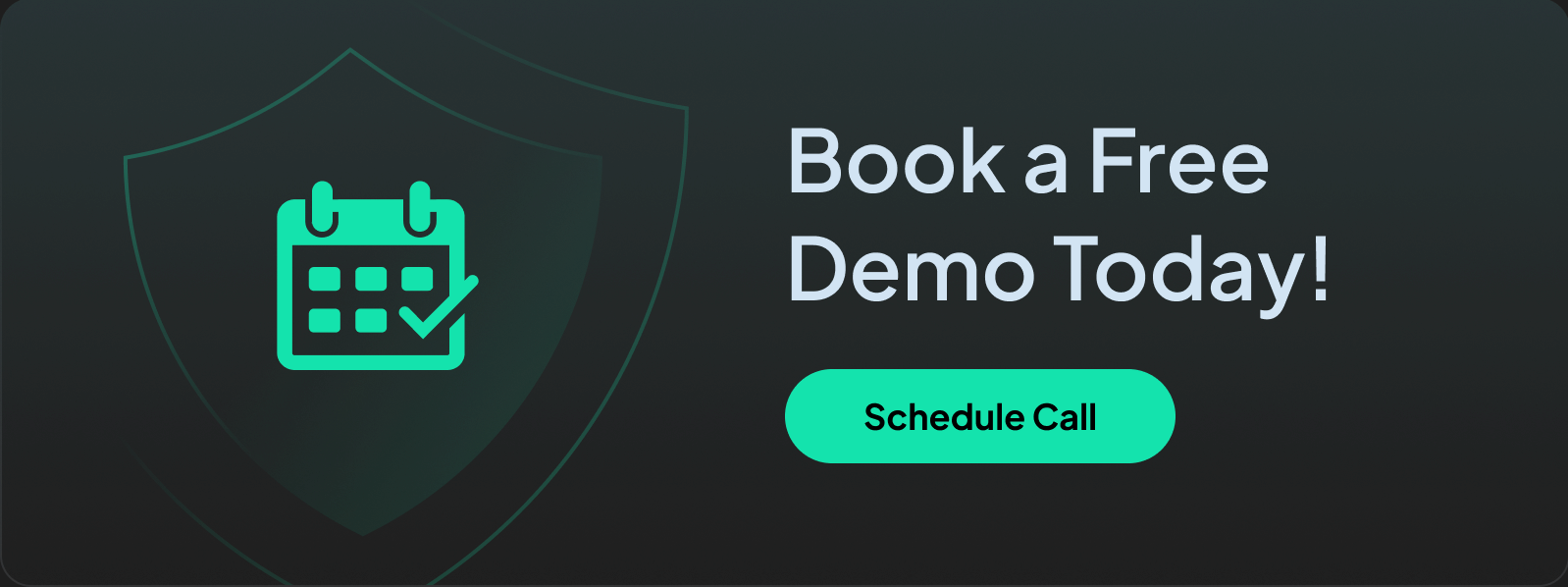
Frequently Asked Questions (FAQs)
Is private DNS legal?
Yes, private DNS is completely legal in most countries. It's simply choosing different DNS servers for Internet Protocol resolution. However, some authoritarian governments may restrict or block private DNS services.
Does private DNS slow down my internet?
Usually no, many users see faster speeds due to the global Anycast server network, ad and tracker blocking so less data to download, no ISP throttling, and optimized routing.
Will private DNS work with streaming services?
Yes, private DNS works with Netflix, Hulu, YouTube, and other streaming services. In fact, many users report better streaming performance because connections are optimized.
Do I need private DNS if I use a VPN?
It depends. VPNs typically use their own DNS servers, which may or may not be private. Check with your VPN provider. Some users prefer to use both for maximum control and redundancy.
Can websites detect that I'm using private DNS?
No, websites cannot directly detect private DNS usage. Your browsing appears normal to websites. Only your ISP might notice encrypted DNS traffic, but they can't see which sites you're visiting.
What happens if my private DNS provider goes down?
Most devices automatically fall back to secondary DNS servers if the primary fails. Choose a private DNS provider with a consistently high server uptime.
Is private DNS safe for children?
Yes, private DNS is excellent for families. Many DNS providers offer parental controls, content filtering, and safe browsing features specifically designed for children. It's often safer than regular DNS servers.

