The Default Rule
This nifty little toggle lets you modify the general behavior of Control D, letting you block, bypass, or redirect traffic.

If you've already installed Control D and had a poke around, you might have noticed a little section in the sidebar called The Default Rule. This nifty little toggle lets you modify the general behavior of Control D, letting you block, bypass, or redirect traffic.
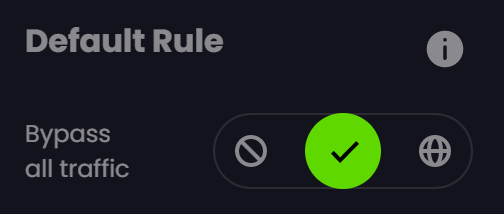
What you choose to do with this option will affect your usage and experience with Control D, so it's important to know what you want from it. In this article, I'll go through each of the different modes and discuss how you can:
- Bypass All Traffic so that you can use Filters, Services, and Custom Rules to surgically block what you don't want
- Block All Traffic so you can lock down your internet, and then use Filters, Services, and Custom Rules to selectively unlock what you want
- Redirect All Traffic to access some of the benefits of a VPN service by routing your traffic through one of Control D's servers. This lets you spoof your location and gain greater privacy while surfing the web. Like the other default rules, this option is superceded by - you guessed it - Filters, Services, and Custom Rules
Filtering Content Out with Bypass All Traffic
This mode is the, ahem, default Default Rule setting, and essentially works like a traditional DNS resolver with one simple caveat: Filters, Services, and Custom Rules modify its behavior.
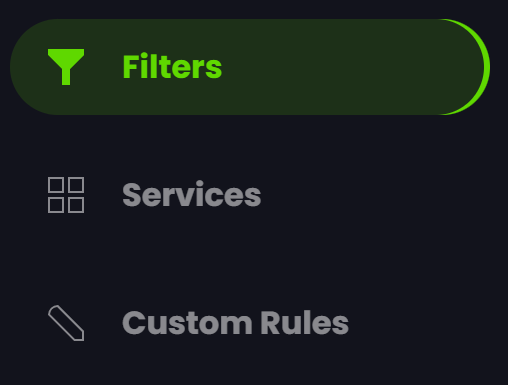
Filters are super simple toggle switches that, when turned on, will block a category of content that we've diligently put a list together for. Whether you have privacy and security concerns and want to block Ads & Trackers, Phishing, or Malware, want to block controversial content like Gambling and Adult Content, or even just want to get rid of distractions like Clickbait and Social Media to increase your productivity, you can find an answer in our Filters.
Services target specific, well, services, from websites to apps. These are more targeted than Filters and can work either in place of, or in tandem with them. For example, maybe you don't want to Filter all Dating sites and apps but you just really don't like Tinder – that's great, instead of enabling the Dating Filter, you can go into Services, set the Tinder Service to Block, et voila! Or, maybe you only like Tinder, and you don't want to see the rest – we've got you covered there, too, all you have to do is enable the Dating Filter, then set the Tinder Service to Bypass.
Finally, Custom Rules let you really take control of your browsing experience by creating your own blocks, bypasses, and redirects for specific websites. Custom Rules always take precedence over Filters, Services, and the Default Rule, and give you the most granular control.
Locking Everything Down with Block All Traffic
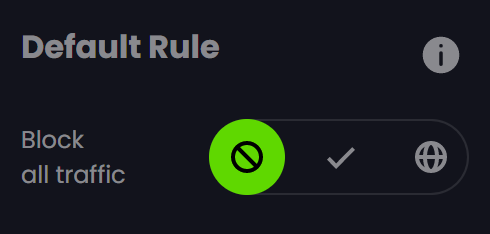
Next up is the Block All Traffic option, which is for the type of people who, in the event of a zombie apocalypse, would bunker down in a defensible fort and be super picky about who they let in. This rule will quite literally block all internet traffic, which will have some of you asking why would that ever be a useful thing?
This setting affects all your traffic – but, like all the Default Rules, it's superseded by your Filters, Services, and Custom Rules. This gives you an inverse experience to the bypass traffic rule, so instead of cutting out the things you don't want, you allow the things through that you do want. Simply create new rules (or rules folders) for the domains you want to allow, and set them to bypass. This setting is particularly useful for concerned parents with young, vulnerable children, limiting their internet experiences to only appropriate things.
Pro Tip: Secure these settings with Profile Lock to prevent accidental configuration changes.
Location Spoofing Like a VPN with “Redirect All Traffic”
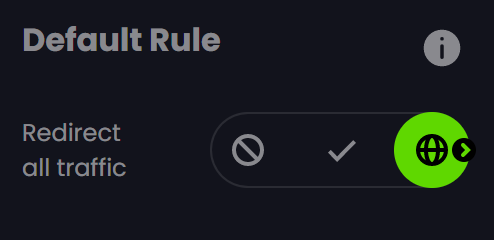
The final option for the Default Rule is a useful tool for those that want to spoof their location and/or get a little more privacy. This setting resembles some of the functionality of a VPN service as it redirects all your traffic through a remote Control D server location, masking your browsing, spoof your location and allowing you to bypass geo-restrictions.
When turning this mode on you have to choose the location to redirect your traffic through. You can do this with either the Auto or the Manual option. The former routes you through the nearest Control D server to your location, and is useful for increased privacy alone; the latter lets you select from a list of server locations, and is useful for when you want to bypass specific geo-restrictions.
Respect the Default Rule
The Default Rule is a unique feature of Control D that you will not find anywhere else. It may just replace the need for a VPN for most people. It has a large impact on your browsing experience when used in conjunction with Filters, Services, and Custom Rules, and shouldn't be overlooked.
You can sign up for Control D here, and if you have any suggestions or feedback, we encourage you to let us know here.
