How to Force Google Safe Search
Step-by-step guide on how to force Google Safe Search on all devices and browsers – perfect for homes, schools, and workplaces.
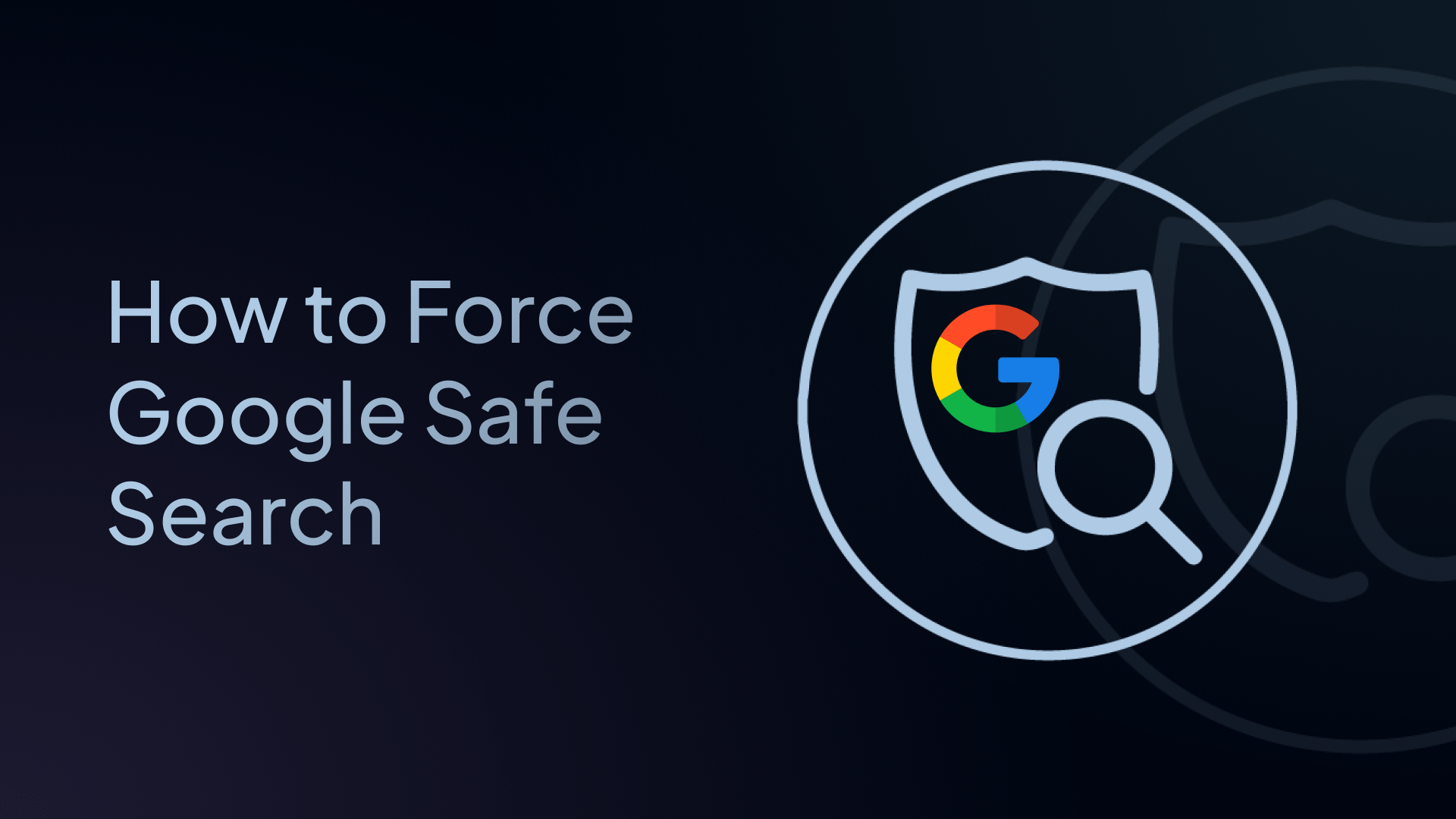
Are you tired of users turning off Google SafeSearch? Need a reliable way to force Google SafeSearch that can't be easily disabled? You're not alone.
Many parents, IT administrators, and organization leaders struggle with keeping SafeSearch permanently enabled.
In this guide, we’ll show you exactly how to force Google SafeSearch so users can’t disable it and how to force Safe Search across your entire network, including all browsers, devices, and major search engines – not just Google.
And if you want to go a step further, we’ll even show you how to restrict inappropriate YouTube content for added protection.
Let’s get started.
What Is Google SafeSearch?
Google SafeSearch is a feature that filters out explicit or mature content from Google search results. When SafeSearch is turned on, Google tries to block images, videos, and websites that are considered NSFW (Not Safe For Work), including adult content, violence, gambling, and other forms of inappropriate content. It works on:
- Google.com and other regional Google domains
- Google Image and Video search
- Google News and Shopping
It’s a great tool for creating a safer internet experience, especially for kids and teens, in schools and classrooms, and in workplaces with browsing policies.
What Does It Mean to Force Google SafeSearch?
Forcing SafeSearch means applying it at the DNS or network level, making it impossible for users to disable it by accessing SafeSearch settings, using a different browser, or using incognito mode. This is critical for organizations or homes where compliance, safety, or policy enforcement is non-negotiable.
When you successfully force Google SafeSearch, you get:
- Permanent filtering of explicit content from search results
- Protection that works across all browsers, devices, guest users, incognito windows, unsigned Google accounts, and unmanaged devices
- Peace of mind that the filter cannot be accidentally or intentionally disabled
- Consistent safety policies across your entire network
3 Ways to Force Google SafeSearch
Here are three common methods:
1. Router-Based DNS Settings
You can configure your router or firewall to redirect www.google.com to Google’s SafeSearch virtual IP addresses. But this method:
- Requires technical skills
- Doesn’t scale easily
- Doesn’t cover other search engines
- Can break other Google services
Verdict: Not practical for most users.
2. Google Workspace Admin Policies
For schools and companies using Google Workspace, you can enforce Safe Search via admin policies for signed-in users.
- Works well in managed environments
- Doesn’t help with guest devices or personal accounts
- Can be bypassed with incognito or VPN
Verdict: Useful, but limited to managed accounts only.
3. Use Control D to Force Safe Search (Easiest and Most Powerful Way)
Control D is a DNS-based filtering service that gives you full control over what people can and can’t access online on your network and devices. Think of it like parental controls or network policies, but on steroids.
It’s the easiest and most scalable way to force Safe Search across your entire network, no matter the device, browser, or user. It takes less than 2 minutes to set up, and it can block explicit content across your entire network.
With Control D, you can:
- Block entire categories (like adult sites, social media, or games)
- Block individual Services (apps/tools) like Fortnite, Twitch, Instagram, etc.
- Enforce Safe Search on all search engines, including Google
- Force Restricted YouTube mode
- Block malware, phishing, and other cyber threats
- Monitor DNS activity
- Do it all without installing any apps
It works on phones, tablets, computers, and routers, and supports home users, schools, and businesses alike.
How to Force Google Safe Search Using Control D (Step-by-Step)
✅ Step 1: Sign Up for Control D
Head over to Control D and create an account.
While Control D offers free DNS servers with a Family Friendly option that blocks Adult Content and Drugs, it does not enforce Safe Search.
Therefore, it’s recommended to upgrade to a paid plan where you’ll unlock access to advanced features and unlimited customization to tailor your filtering policies exactly to your needs.
✅ Step 2: Create and Customize a Profile
Profiles are a group of DNS rules that enforce filtering policies on a set of users or devices. To create one:
- Go to the Profiles section in your dashboard and click Add Profile
- Name it something relevant like “Office Network,” Safe Search,” or “Child Friendly”
- Click Create
You can also navigate to the Filters tab to block content categories like Malware, Phishing, Adult Content, etc., as well as the Services tab to block individual apps and tools.
✅ Step 3: Force Safe Search Across All Search Engines
Control D doesn't just work with Google. It enables Safe Search for all major browsers, like Chrome, Firefox, Safari, Edge, and others. It also enforces Safe Search on all major search engines, not just Google.
How to force Google SafeSearch on Control D:
- Click on the profile you want to configure
- Click on Profile Options (⚙️ gear icon)
- Scroll down to Safe Search
- Toggle it ON
Once enabled, Control D will:
- Redirect Google and other search engines to their “Safe” versions
- Enforce Safe Search on all major browsers
- Block access to search engines that don’t support Safe Search
- Make the Safe Search settings non-bypassable, even in incognito or without login
No local browser or device settings are required. The rule is enforced at the DNS level, which means it works network-wide on all connected devices.
✅ Step 4: Set Up an Endpoint to Enforce Your Profile
With your filtering Profile ready, the next step is to link it to your network via an Endpoint.
- Navigate to Endpoints → Add Endpoint
- Select Server as the type (this will apply to your office, school, or home network)
- Give it a clear, descriptive name like “School WiFi” or “Office LAN”
- Assign the Profile you created earlier to this Endpoint
This will generate unique DNS resolver URLs that apply your filtering settings to the entire network.
✅ Step 5: Configure DNS on Your Router or Firewall
Next, make sure your network actually uses these new DNS settings:
- Access your router or firewall’s admin interface
- Locate the DNS settings (often under sections like “Network,” “Internet,” or “WAN”)
- Replace the existing DNS server entries with the Control D resolver URLs generated in Step 4
- Save the changes and restart your router if necessary
Once configured, every device connected to your network, whether a phone, tablet, smart TV, or computer, will be filtered using your Safe Search policy.
✅ Step 6: Review Activity and Optimize Settings
Keep an eye on how well the filtering is working through the Analytics section of the Control D dashboard:
- Confirm that unsafe or explicit results are being blocked according to Safe Search rules
- View detailed logs of DNS queries and filtering actions
- Detect potential workaround attempts, such as the use of third-party DNS or VPNs
- Fine-tune your Profile settings based on observed behavior
You don’t need to install any apps, and no client-side configuration is needed. Just streamlined, DNS-based control to keep browsing safe and family-friendly across your entire network.
Bonus: How to Force YouTube Restricted Mode with Control D
Even if Safe Search is enabled, it doesn’t include YouTube. This means YouTube can still show mature content and allow user-generated comments.
That’s where Restricted YouTube mode comes in. When you force Restricted YouTube through Control D:
- All mature video content is automatically hidden
- Comment sections are completely disabled across the platform
- Age-restricted content becomes inaccessible
- Educational content remains available
How to enable Restricted YouTube in Control D:
- Go to the same profile you used above
- Click on Profile Options (⚙️ gear icon)
- Scroll down to Restricted YouTube
- Toggle it ON
Why Force Both Safe Search and Restricted YouTube
Combining forced Safe Search with forced Restricted YouTube gives you:
- Search Protection: Safe Search blocks inappropriate content in Google (and other browsers’) search results
- Video Protection: Restricted YouTube filters unsuitable video content and comments
- Complete Coverage: Together, they address the two main ways users encounter inappropriate content online
Why Control D Is the Best Option for Forcing Safe Search
Unlike browser settings or Google admin tools, Control D has numerous benefits:
| Feature | Control D | Manual DNS | Google Admin |
|---|---|---|---|
| Works across all search engines | ✅ | ❌ | ❌ |
| Applies to all devices | ✅ | ⚠️ Manual setup | ❌ |
| Blocks search engines without Safe Search | ✅ | ❌ | ❌ |
| Enforces YouTube Restricted Mode | ✅ | ❌ | ❌ |
| Central management | ✅ | ❌ | ✅ |
| Bypass-resistant | ✅ | ❌ | ⚠️ Incognito bypass |
Use Cases: Who Should Be Forcing Safe Search?
- K-12 Schools: Meet compliance with minimal device management
- Public Libraries: Filter inappropriate content across shared PCs
- Homes with Kids: Protect younger users from adult material
- Companies: Maintain productivity and meet browsing policies
- Managed IT Providers: Deploy across clients without endpoint software
Final Thoughts
Enforcing Google SafeSearch is an important step to keeping your internet clean and safe, whether at home, in school, or at work.
The real question is how to scale that enforcement across different users, devices, browsers, and networks.
While there are many ways to do it, the easiest and most foolproof method is by using Control D. With just a few clicks, you can:
- Enforce Safe Search across all devices, browsers, and networks
- Restrict YouTube content
- Block inappropriate sites
- Monitor and manage browsing activity
- Stay in full control – no apps or software needed
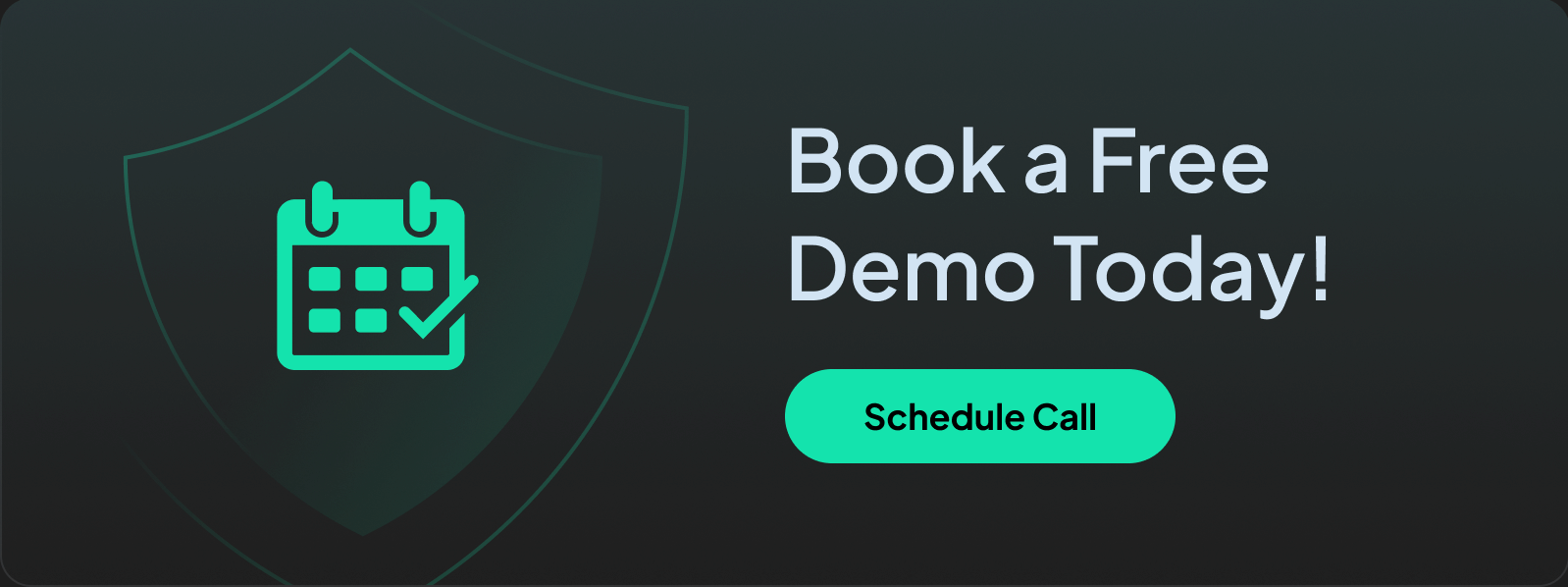
Frequently Asked Questions (FAQs)
1. Can kids or employees turn Safe Search off if I use Control D?
No. Once it’s enabled in your Control D Profile, it’s enforced at the DNS level, meaning they can’t bypass it, even with incognito mode or changing browser settings.
2. Does Safe Search work on mobile devices?
Yes. You can apply Control D settings on individual mobile devices or across the whole network (using your router).
3. What if a search engine doesn’t support Safe Search?
Control D will block access to that search engine entirely. That means if it can’t be filtered, it won’t be allowed.
4. Can users bypass Control D’s Safe Search enforcement?
No. It’s enforced at the DNS level, which cannot be easily changed without admin access.
5: Does it affect Google services like Gmail or Maps?
No, Control D enforces Safe Search only on search requests, not on email, calendar, or maps.

