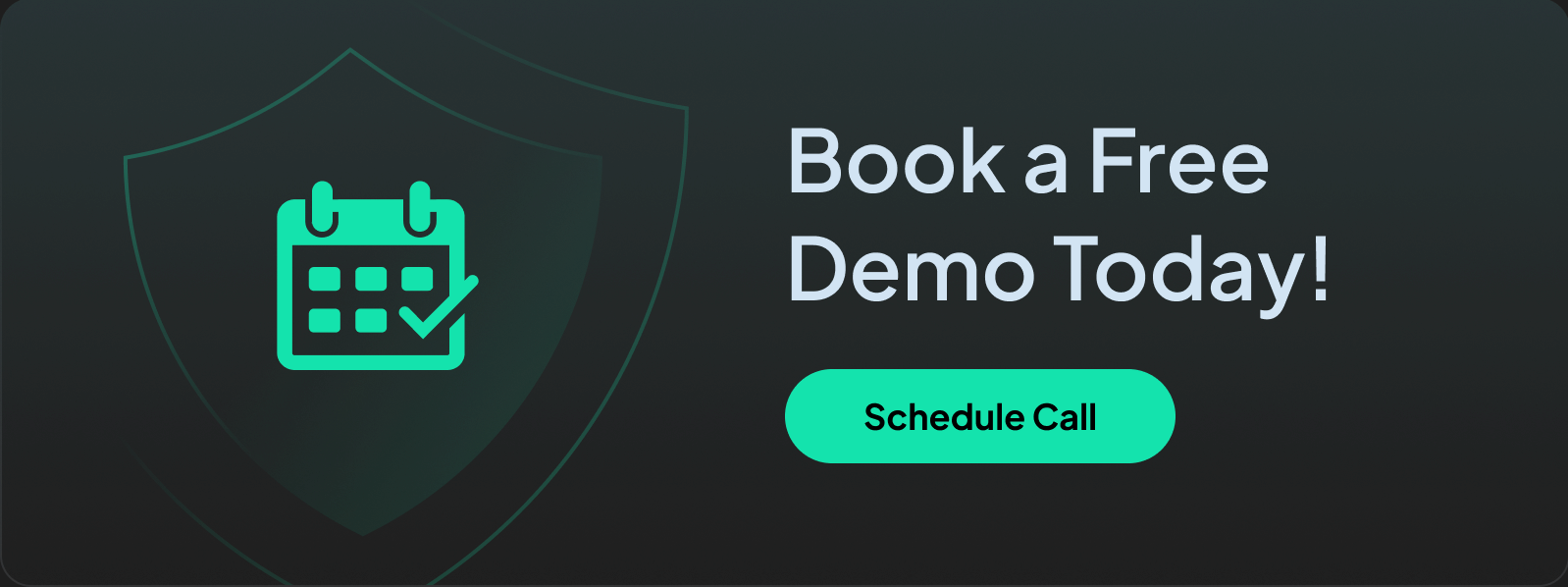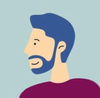How to Block Gambling Websites at Work, School, and on Public WiFi
Read a step-by-step guide of how to block gambling websites and content at your school, office, and public network.
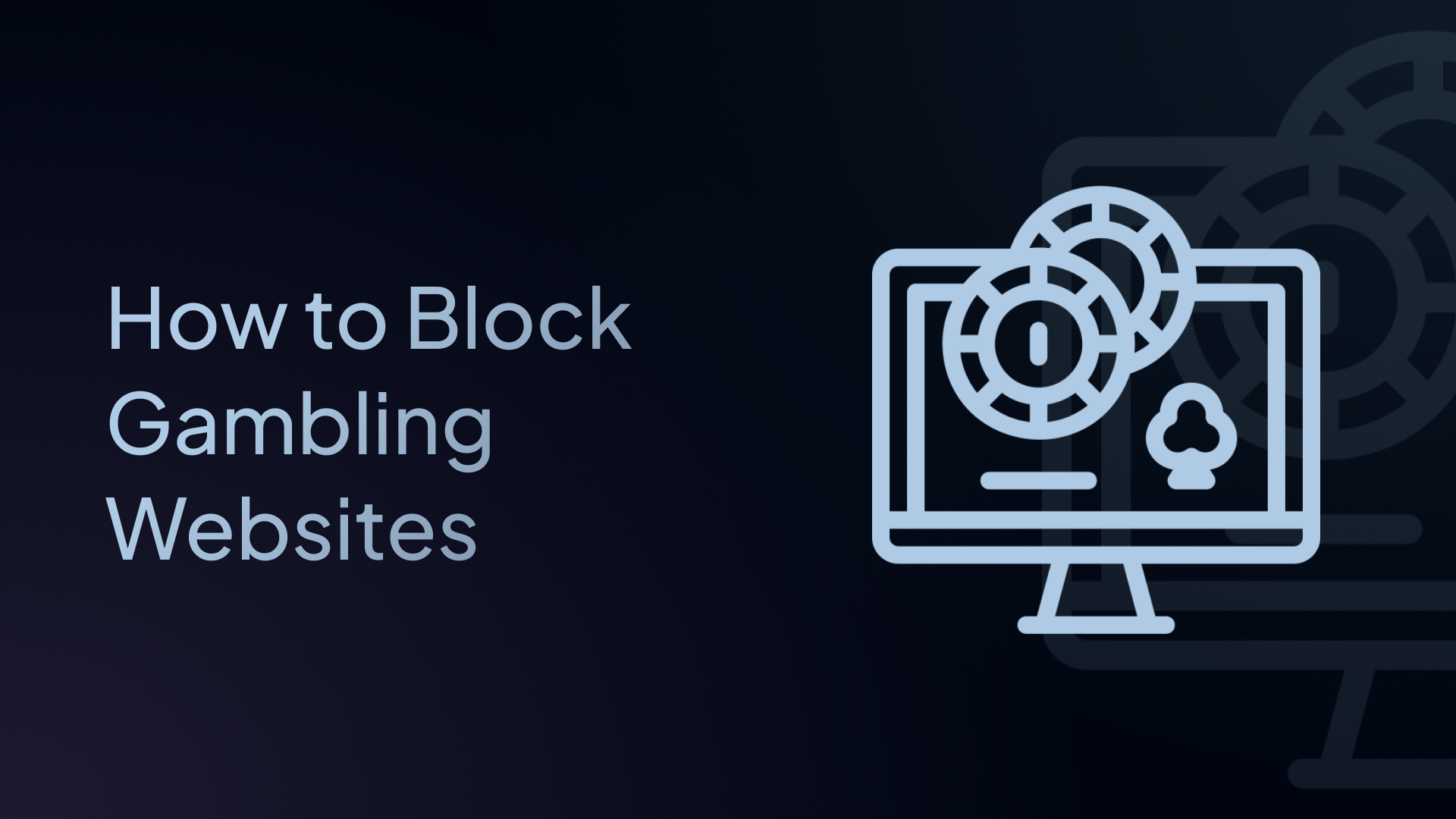
From flashy casino apps to discreet betting platforms, it’s never been easier to wager with just a few taps. But for families, employers, schools or anyone trying to maintain digital discipline, this 24/7 access is a serious concern.
Whether you're looking to support someone with a gambling addiction or reduce distractions, the solution starts at the network level.
That’s where Control D steps in. Unlike browser extensions or restrictive apps that are easily bypassed, Control D blocks gambling domains directly at the DNS layer. No shady installs. No broken devices. Just fast, clean control over your internet traffic.
Let’s walk through exactly how to do it.
Why DNS-Level Blocking Works
Gambling sites depend on being able to load, often across dozens of domains. Control D stops them at the root. By intercepting DNS queries — the requests your device makes to find a website’s IP address — Control D can block specific categories like “Gambling” before anything loads.
The best part? It works across every device connected to your network:
- Laptops and phones
- Smart TVs and game consoles
- Even sneaky apps that use webviews
And it’s unenforceable by the user — no more worrying about someone disabling an extension or switching browsers.
Step-by-Step: How to Block Gambling Websites with Control D
Step 1: Sign Up
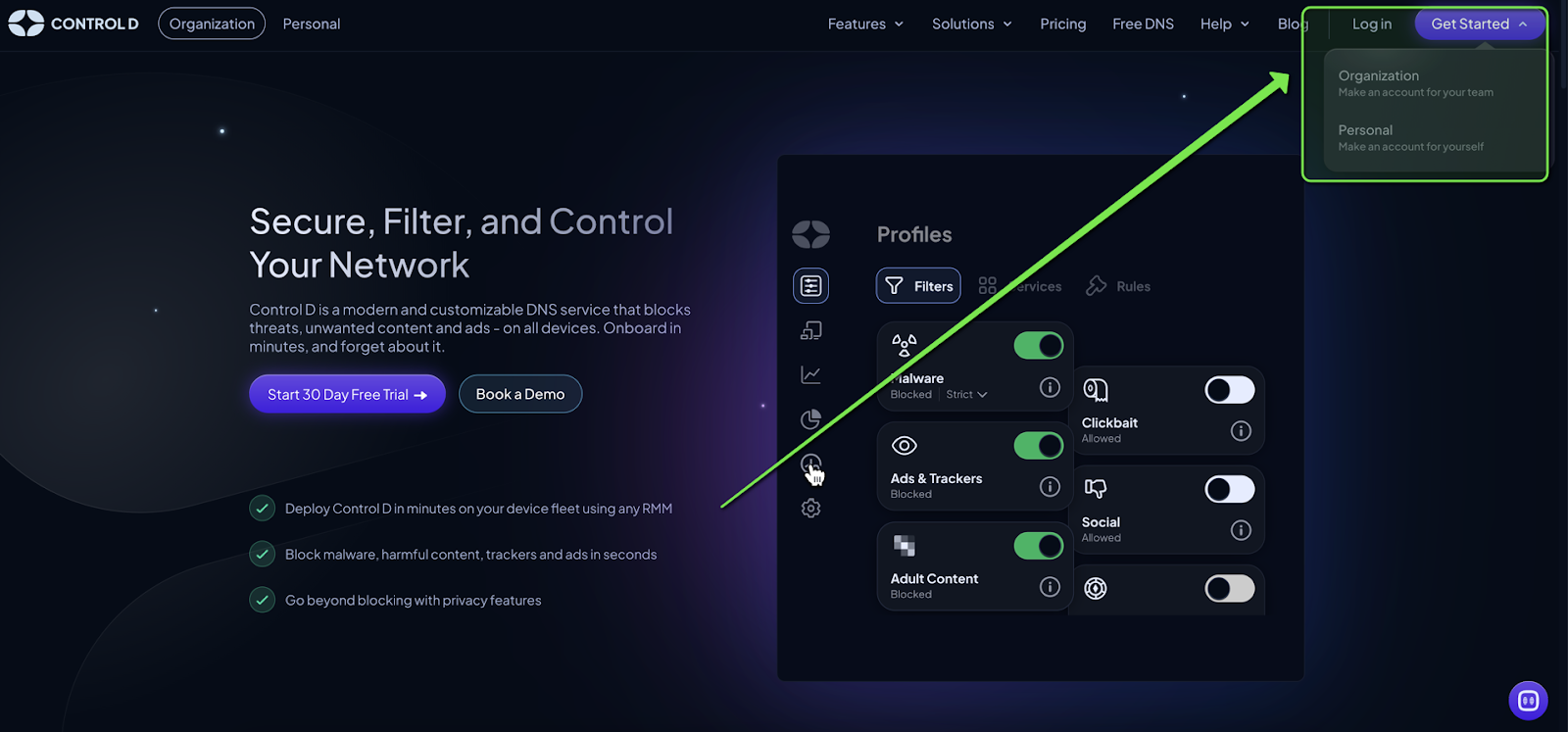
Go to https://controld.com and create a free trial account. No credit card needed.
You’ll get access to the full dashboard — including filtering, analytics, custom rules, and encrypted DNS options.
Step 2: Create a New Profile
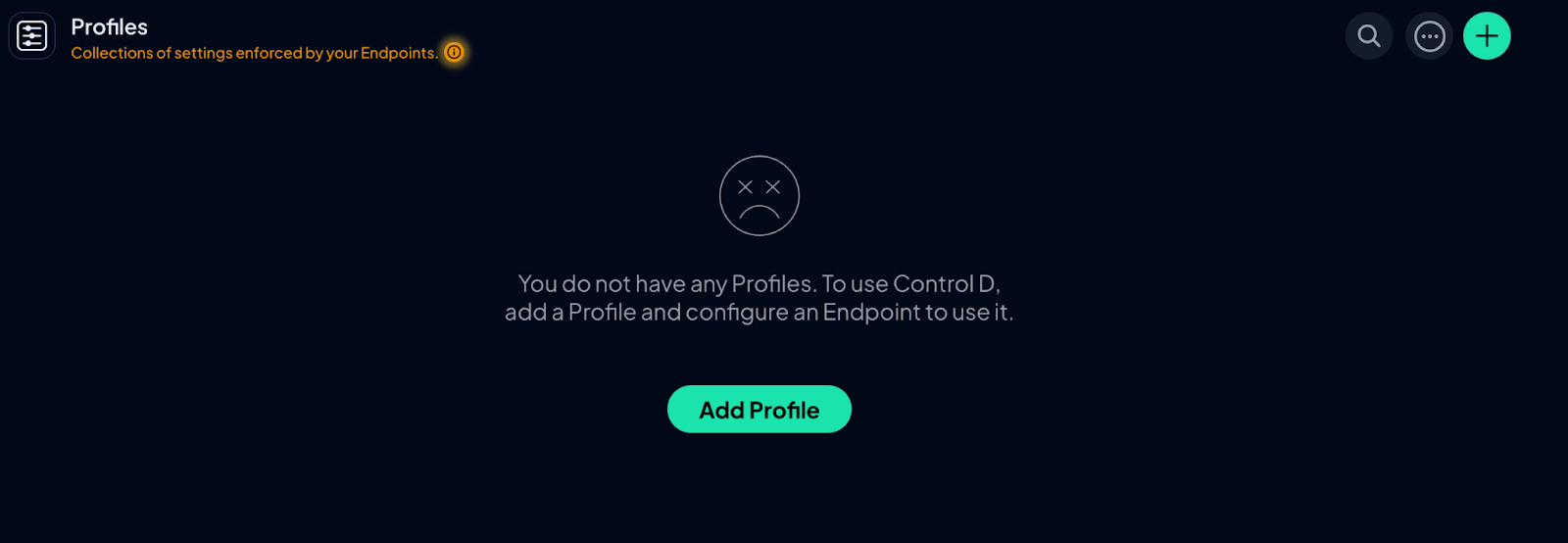
In the sidebar, click Profiles → + New Profile.
Name it something like “No Gambling” and hit Save. This profile will act as a ruleset you apply to specific devices later.
Step 3: Enable the Gambling Filter
Inside your new profile, go to the Filters tab.
Scroll or search for Gambling and toggle it ON.
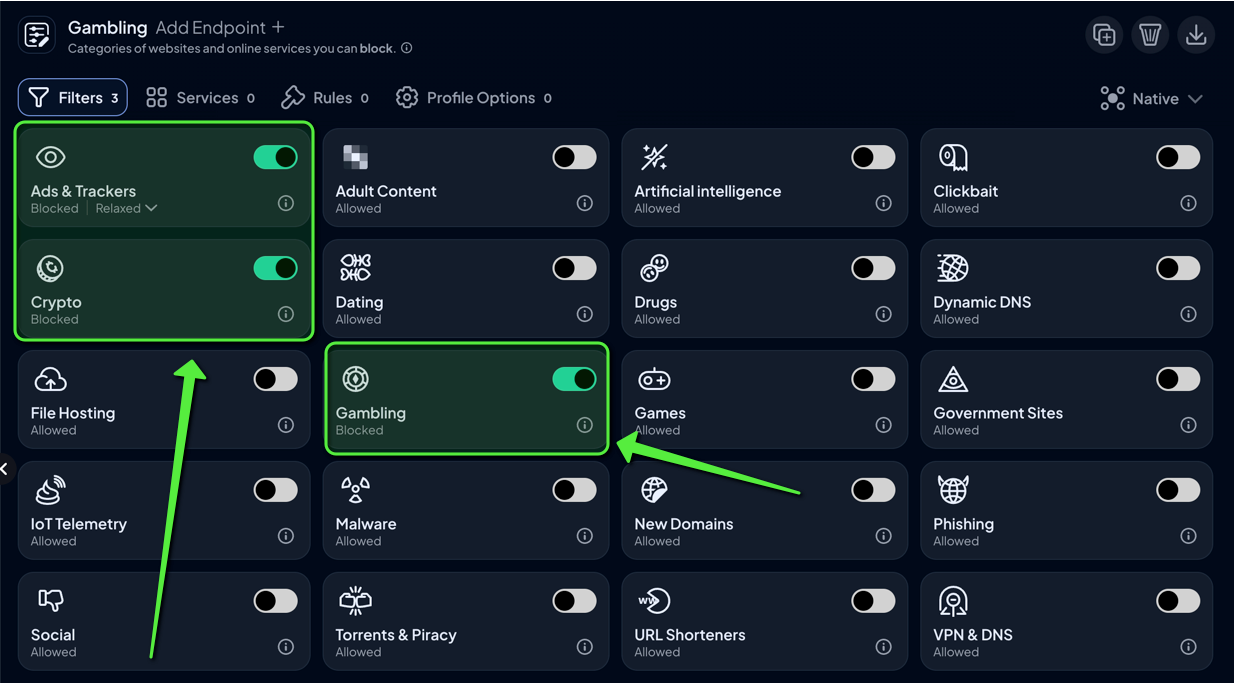
Optionally, you can also turn on:
- Adult Content: Gambling often overlaps with explicit content.
- Crypto: Some betting sites use crypto tokens and exchanges.
- Ads and Trackers: Blocks referral tracking and betting-related promotions.
Click Save when done. Your profile is now set to block thousands of gambling domains in real time.
Step 4: Lock It Down with Profile Options
Still in your profile, go to the Options tab.
Turn on:
- Profile Lock — Prevents this profile from being removed or switched without logging into the dashboard.
- Schedule Reports — Get weekly summaries of blocked sites.
Bonus: Enable Safe Search to filter gambling-related search results from engines like Google and Bing.
Step 5: Assign the Profile to Your Devices
Go to Endpoints → + Add Endpoint.
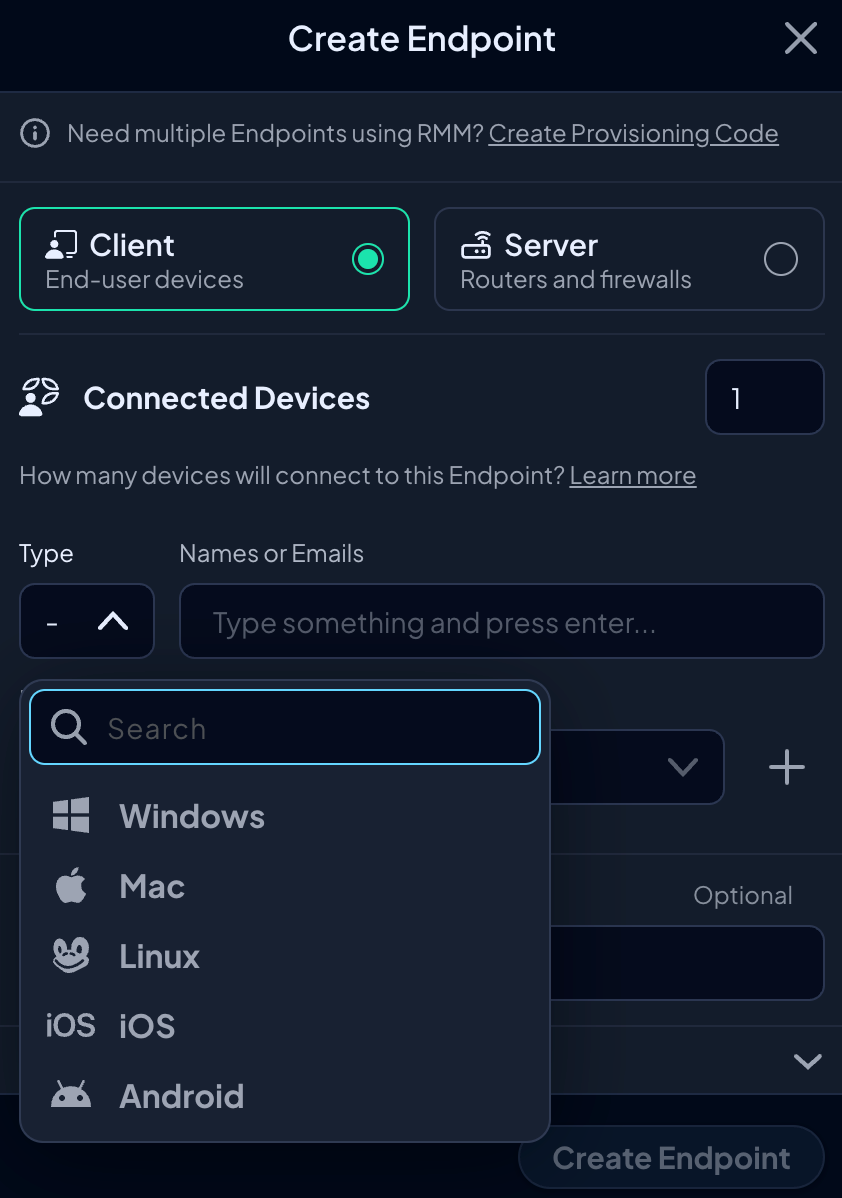
Give your device a name — like Work-Laptop or Family-Router — and assign it the “No Gambling” profile.
Control D will then show you:
- IPv4/IPv6 DNS addresses
- DoH/DoT/DoQ hostnames
- A one-click setup utility for macOS/Windows
- Optional configs for routers, iOS, Android, and Linux
Apply the resolver to your device or router. You’re done.
Step 6: Verify It’s Working
On the device you just configured, visit:
https://controld.com/status
You should see your profile listed. If you try to visit a gambling site, it simply won’t resolve, just like it never existed.
Use the Domain Test tool in the dashboard to check specific URLs. You’ll see whether a block occurred and why (e.g., "Blocked by: Gambling filter").
FAQs
Can someone bypass this by using a VPN or proxy? Yes — but Control D lets you block VPN services, proxies, and DNS tunneling tools as well. Just enable the “VPN/Proxy” filter in the same profile.
Does this slow down my internet? Nope. In many cases, DNS filtering is faster than your ISP’s default DNS — and doesn’t tunnel traffic like a VPN.
Can I block only during specific times? Yes. Use profile scheduling to apply the filter only during work hours, study times, or bedtime.
Can I block specific gambling sites instead of the whole category? Yes. Use Custom Rules → Block List and enter domain names or wildcards.