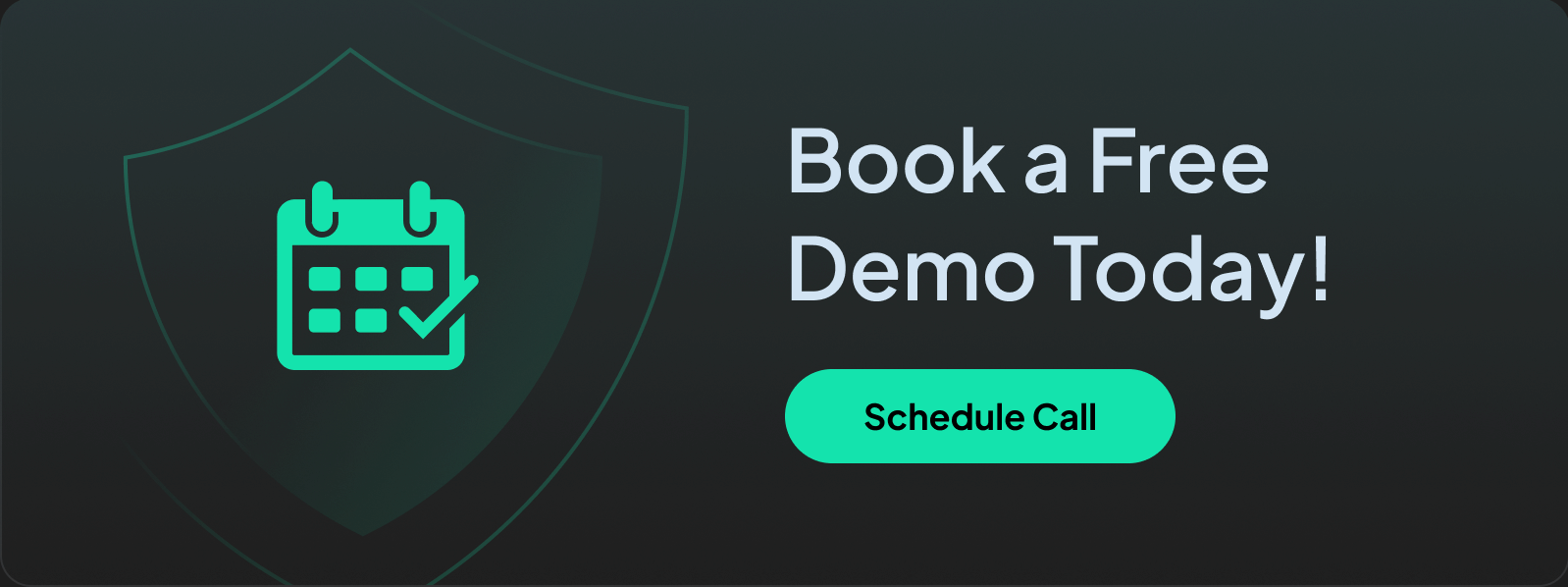How Do Schools Block Websites? A Complete Guide for 2026
Discover the tools, methods, and reasons behind why schools block harmful or distracting websites, and why DNS filtering is the most effective.
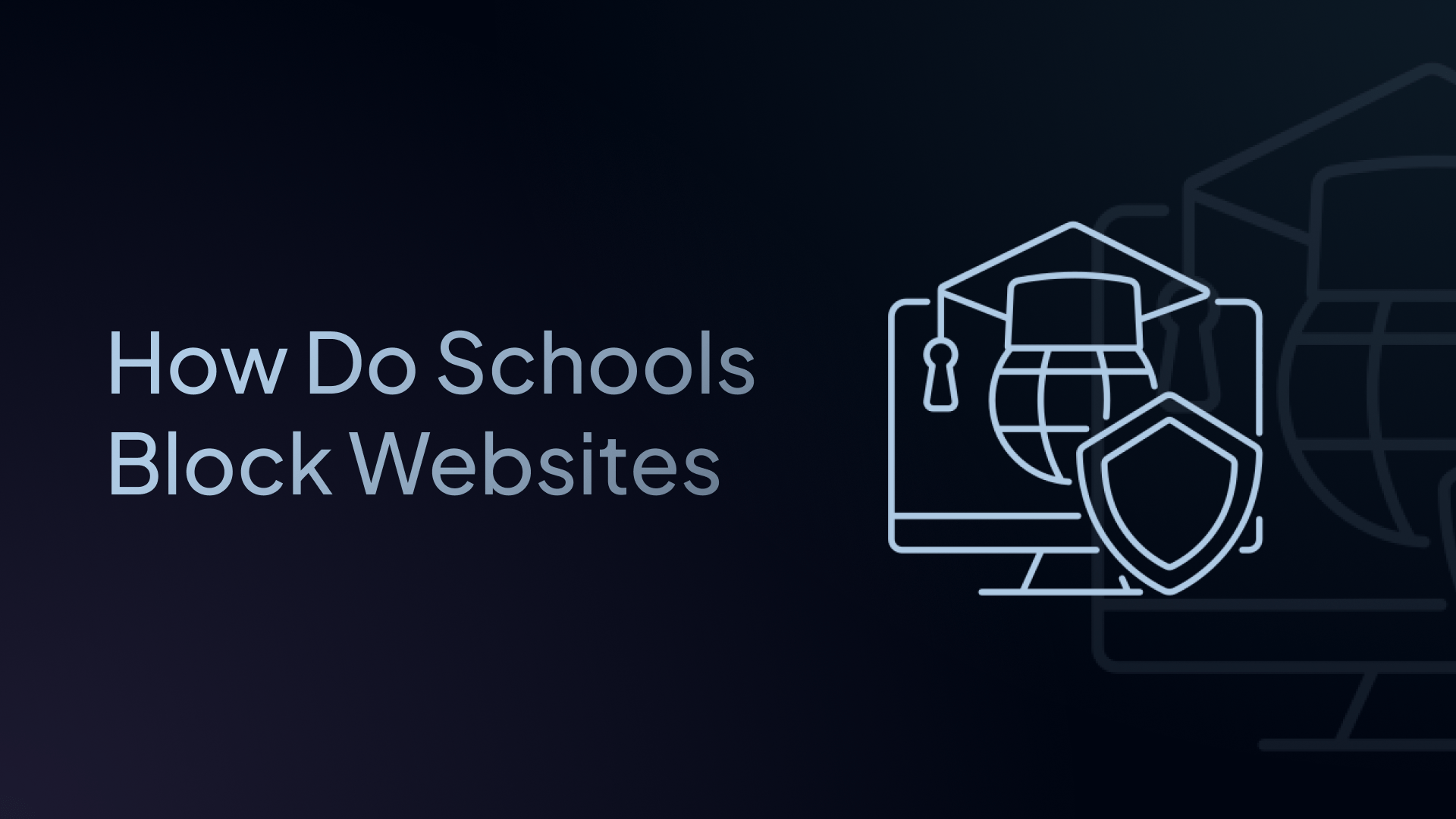
Schools need to keep students safe and focused online. This means blocking websites that could be harmful or distracting.
But how exactly do schools do it? And what's the best way? In this guide, we'll explain everything you need to know about how schools block websites.
We'll cover the different methods, why DNS filtering works best, and show you step-by-step how to set up website blocking for your school.
Why Do Schools Block Websites?
Before we dive into how schools block websites, let's talk about why they do it. Schools block websites for several important reasons:
- Student Safety: The internet has content that isn't safe for children. This includes violent content, adult material, and websites that promote harmful activities. Schools must protect students from this content.
- Following the Law: Schools that receive government funding must follow certain internet safety laws. In the U.S., for example, the Children’s Internet Protection Act (CIPA) requires schools that receive certain federal funds to block access to inappropriate or harmful content.
- Keeping Students Focused: Social media, games, and entertainment sites can distract students from learning. Blocking these sites helps students stay on task during class time.
- Saving Bandwidth: Video streaming, social media, and gaming sites use lots of internet bandwidth. Blocking these sites helps keep the school's internet running smoothly for educational activities.
- Preventing Malware: Some websites contain viruses and other harmful software. Blocking dangerous sites protects the school's computers and network.
How Do Schools Block Websites?
Schools block websites by using DNS filtering, router-based blocking, network firewalls, and web proxy servers. These tools scan and restrict domains based on categories like gaming, social media, and adult content, or block specific sites, domains, and apps.
Let's look at these methods in more detail:
1. DNS Filtering (The Best Method)
DNS stands for Domain Name System. When you type in a web address (like youtube.com), DNS translates it into an IP address so your computer knows where to go.
How it works: When someone types in a website name, DNS filtering checks if that site is allowed based on your filtering rules. If it's blocked, the request gets stopped before a connection is made to the website – it simply won’t load. It’s like a security guard for the school’s network.
✅ Pros:
- Allows for granular filtering policy control
- Fast and works on all devices
- Easy to manage and doesn’t require installing hardware
- Offers malware protection
- Cost-effective
- Strong analytics and reporting capabilities
❌ Cons:
- Requires a good DNS filtering service
2. Router-Based Blocking
Some schools use their internet routers' built-in features to block websites. The router acts like a gatekeeper, deciding which websites students can visit.
How it works: IT staff add blocked websites to a list in the router settings. When someone tries to visit a blocked site, the router stops the request.
✅ Pros:
- Easy to set up
- Works for all devices on the network
❌ Cons:
- Basic blocking only
- Hard to manage lots of websites
- Can slow down internet
3. Network Firewalls
A network firewall is a security system that monitors incoming and outgoing traffic. Schools can configure firewalls to block certain IP addresses or website categories.
How it works: The firewall checks every website request and blocks ones that match the blocked rules.
✅ Pros:
- More control than router blocking
- Can block by website type
❌ Cons:
- Usually requires expensive hardware
- Needs technical skills to manage
- Can be slow
4. Web Proxy Servers
A proxy acts like a middleman between your computer and the internet. Schools can route traffic through a proxy and filter or log everything.
How it works: Students' internet requests go to the proxy server. The proxy checks if the website is allowed before letting the student access it.
✅ Pros:
- Can filter content in real-time
- Provides detailed reports
❌ Cons:
- Can slow down internet or break websites/apps
- Requires special setup on each device
- Harder to manage BYOD (Bring Your Own Device) setups
Why DNS Filtering is the Best Choice for Schools
DNS filtering has become the top choice for schools that want to block websites effectively. Here's why:
- Stops websites before they load - DNS filtering blocks sites before they start loading, keeping your network running fast.
- Works on every device - Laptops, tablets, phones, and IoT devices are all protected automatically without installing extra software or hardware.
- Faster to deploy and manage - You can set up DNS filtering for your entire school in minutes, not days, and manage it from a single, centralized dashboard.
- Harder for students to bypass - DNS filtering is much more difficult to get around than router blocks or software filters.
- Provides detailed reports - See exactly what websites students try to visit and adjust your policies accordingly.
- Updates automatically - New dangerous websites get blocked without you having to do anything.
What Types of Websites Do Schools Usually Block?
Schools can block almost any site, but here are the most common categories:
| Blocked Category | Examples |
|---|---|
| Social Media | TikTok, Instagram, Snapchat, Twitter |
| Video Streaming | YouTube, Netflix, Twitch |
| Gaming | Roblox, Fortnite, Cool Math Games |
| Adult Content | NSFW websites, explicit forums |
| Piracy & File Sharing | The Pirate Bay, torrent sites |
| Messaging | Discord, WhatsApp, Telegram |
| Shopping | Amazon, eBay |
| VPNs & Proxies | VPN apps and proxy websites |
| Gambling | Online casinos, sports betting sites |
Can Students Bypass School Website Blocks?
Yes, and many try. The two common bypass methods are:
- Using VPNs to hide their traffic
- Switching to mobile data instead of school Wi-Fi
That’s why schools need filtering tools that go beyond basic blocklists. Enter: Control D.
How Schools Can Block Websites With Control D
Control D is a modern DNS filtering service that provides schools with a flexible, cloud-based solution for blocking websites and managing internet access – no hardware or device agents required.
Designed for simplicity and effectiveness, it allows school IT administrators to enforce custom internet policies that keep the school CIPA compliant and students safe and focused.
Here’s why Control D is a better way to manage content filtering:
Best-in-Class Malware Protection
Control D’s built-in malware filter has a 99.97% block rate – the highest among all tested providers in independent evaluations.
There’s also the AI Malware Filter, which uses machine learning to proactively block suspicious domains not yet on public blocklists. This gives you advanced, real-time protection against emerging threats.
Granular Policy Control
Instantly block broad content categories like Social Media, Gaming, Adult Content, and Dating. With 20 predefined categories, schools can implement effective filters in seconds.
If you want to go beyond basic categories, utilize Services, which are individual apps, tools, and platforms (e.g., TikTok, Discord, Reddit, Netflix).
Control offers over 1,000+ Services which you can block, allow, or redirect. This lets you create tailored filtering policies by grade level, classroom, or device type.
Time-Based Filtering Schedules
Want to allow educational YouTube videos during class but block them during lunch or free time? With Control D, you can schedule filtering rules based on time of day or day of the week.
Examples:
- 8 AM to 3 PM – Block social media, games, and video
- After 3 PM – Relax restrictions for supervised homework use
- Weekends – Apply stricter rules for take-home school-issued devices
You can set up automated schedules per Profile, so there’s no need to toggle rules manually.
Create Different Profiles for Different Student Groups
Control D lets schools create multiple filtering Profiles. This is perfect for applying different rules based on age group, grade level, or device type.
You can even layer them on top of each other for advanced rule-matching. For instance, create a “School-wide” Profile to block malware and harmful content, then layer on user-specific Profiles tailored to their needs. It could look something like this:
- School-wide Global Profile → Teachers/Staff Profile
- School-wide Global Profile → Students Aged 5-10 Profile
- School-wide Global Profile → Students Aged 11-14 Profile
- School-wide Global Profile → Students Aged 15-18 Profile
Detailed Reporting & Analytics
Control D’s powerful analytics show exactly which sites students try to visit – including blocked attempts – so schools can spot patterns, address misuse, and adjust filters as needed.
It's a helpful tool for teachers and administrators to support digital safety and reinforce school policies.
CIPA Compliance
Control D helps schools meet internet safety laws by blocking harmful or inappropriate content, making it easier to stay compliant with CIPA and qualify for funding programs like E-rate.
Safe Search Enforcement
Toggle on Safe Search for Google and Bing to filter out inappropriate search results. Search engines that don’t support this will be blocked from resolving.
You can also enforce Restricted Mode on YouTube, which hides mature content and disables comments, helping keep students focused and protected while browsing video content.
Stop VPNs and Proxies
Students are savvy. Many know how to install VPNs or visit proxy sites to get around filtering policies. Control D includes a built-in Filter called VPN & DNS.
This prevents access to various VPN and DNS services, including proxies that students may attempt to use, ensuring students stay within the boundaries of your school’s internet policy.
Cloud-Based and Easy to Set Up
Control D works at the DNS level, so schools can filter any internet-connected device without installing agents or apps, ideal for BYOD and 1:1 Chromebook programs.
Just change your school’s DNS settings and manage everything from a simple online dashboard.
Off-Campus Protection (Optional)
Need to manage school-owned devices off-campus? You can install Control D’s resolver on those devices, so filtering continues at home or on mobile networks.
Step-by-Step: How to Block Websites Using Control D
Here’s how easy it is to block websites using Control D:
Step 1: Sign Up for Control D
Go to Control D and create a free trial account (no credit card is required).
Once you’re signed in, you’ll have access to all of Control D’s features, including content filtering, analytics, and custom DNS controls, perfect for securing a school network.
Step 2: Create a Profile for Your School Network
In the Control D dashboard:
- Go to Profiles → Add Profile
- Name the profile something like “School Filtering Policy”
- Click Create
This profile will define what content is allowed and what’s blocked for all student and staff devices connected to the school network.
Step 3: Add Filters to Block Harmful or Distracting Content
Now it’s time to choose what categories of websites you want to block. Navigate to the Filters section of your new profile.
Since you’re protecting kids, we recommend enabling:
- Malware – Blocks access to known malicious sites and domains used to deliver viruses or spyware
- Phishing – Protects users from deceptive websites that attempt to steal login credentials or personal data
- Adult Content – Blocks explicit and inappropriate sites
- Social Media – Blocks platforms like TikTok, Snapchat, and Instagram
- Video Streaming – Blocks YouTube, Netflix, and other high-bandwidth distractions
- Games – Blocks sites like Roblox, Fortnite, and browser games
- Ads and Trackers – Cuts down on adware and speeds up browsing
- VPN and Proxy Services – Prevents students from bypassing filters
- New Domains – Automatically blocks recently registered domains, which are often used for scams or malicious activity
You can also block specific apps and tools if there are individual platforms you want off-limits by navigating to the Services tab.
Toggle each category and Service on or off as needed to create a filtering policy that matches your school’s rules and IT goals.
Step 4: Create an Endpoint for Your School Network
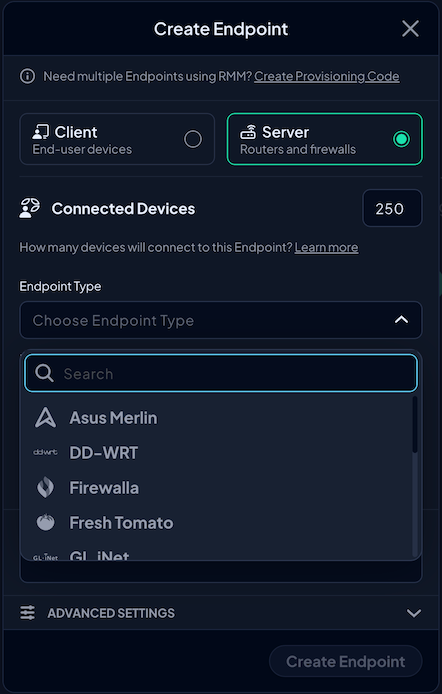
Once your filtering Profile is set, you need to apply it to your school’s network.
- Go to Endpoints → Add Endpoint
- Select Server
- Name it something like “School Wi-Fi”
- Assign it to the Profile you just created
This resolver is what your school’s router or firewall will point to, so all DNS traffic on the network follows your filtering rules.
Once it’s created, Control D will give you your Resolver URLs.
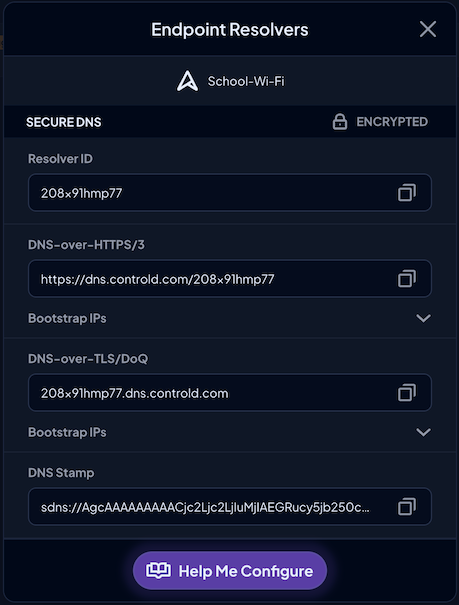
Step 5: Update Your School Router or Firewall DNS Settings
Log in to your school’s router or firewall.
- Locate the DNS settings section (it’s usually under “Internet” or “Network” settings)
- Replace the existing DNS servers with the Control D URLs from the resolver
- Save and apply the settings
Now, every device connected to the school’s Wi-Fi – laptops, Chromebooks, tablets, phones – will be filtered through your Control D policy.
Step 6: Test, Monitor, and Adjust
To confirm everything is working, head to the Analytics tab in your Control D dashboard. Here, you’ll see real-time logs of allowed and blocked domains. This helps you:
- Confirm that your Filters are active
- Monitor student behavior (without invasive tracking)
- Quickly identify and stop new threats or distractions
Bonus: Apply Filtering to School-Owned Devices Off-Campus
You can deploy Control D to student or staff devices individually, ideal for laptops that leave campus.
Here’s how:
- Go to the Endpoint tab in your Control D dashboard
- Click the Provision icon in the top right corner, then fill out the form
- Control D will generate a platform-specific install script for Windows, macOS, or Linux
You can now use your RMM or MDM platform to push this script to all managed student laptops, desktops, or tablets in one go.
Each device will:
- Automatically connect to Control D with zero additional setup
- Receive the correct DNS filtering rules
- Report analytics back to your dashboard
📌 If your school device fleet includes different operating systems, create a separate provisioning code for each OS type. The deployment process stays the same.
This ensures consistent filtering whether students are at school, at home, or on public Wi-Fi.
Why Schools Love Control D
| Feature | Control D Benefit |
|---|---|
| Category-based filtering | One-click blocking for entire content types |
| Multi-profile support | Create rules by grade, classroom, or device group |
| Time-based filtering | Automatically relax or tighten access as needed |
| VPN/proxy blocking | Prevent students from bypassing filters |
| Per-device deployment | Filter off-campus traffic on school-issued devices |
| Real-time analytics | See what’s being blocked and why |
| No hardware required | 100% cloud-based and scalable |
With Control D, schools get enterprise-grade filtering without the enterprise headache.
Whether you're a small school with a basic Wi-Fi setup or a large district managing thousands of devices, Control D scales to your needs.
Best Practices for School Website Blocking
Here are proven strategies to make your website blocking more effective:
- Start with Basic Categories: Don't try to block everything at once. Start with essential categories like Malware & Phishing, Adult Content, Drugs, etc.
- Communicate with Teachers: Make sure teachers know which websites are blocked and why. Give them a way to request access to educational content that might be accidentally blocked.
- Regular Review and Updates: Check your blocking policies every few months. Student internet habits change, and new websites appear constantly.
- Monitor but Don't Over-Block: Use reports to see what students are trying to access. Don't block websites just because students visit them – make sure there's a good educational or security reason.
- Plan for Different Age Groups: Elementary students need stricter filtering than high school students. Create age-appropriate policies for different grade levels.
- Have a Clear Policy: Create an internet use policy that explains what's blocked and why. Share this with students, parents, and teachers.
Final Thoughts: Website Blocking Made Simple
Blocking websites doesn't have to be complicated or expensive. With the right DNS filtering solution, your school can:
- Protect students from harmful content
- Keep everyone focused on learning
- Meet legal requirements for internet safety
- Save time and money on IT management
The key is choosing a solution that's designed for schools, easy to use, and provides the flexibility you need to balance safety with learning, such as Control D.
Control D offers a 30-day free trial that lets you test all features with your school network. You can have basic website blocking running in less than 5 minutes, with full customization available as you need it.
Remember: effective website blocking isn't about restricting access; it's about creating a safe, focused environment where students can learn and explore the internet responsibly.