What's New in Control D
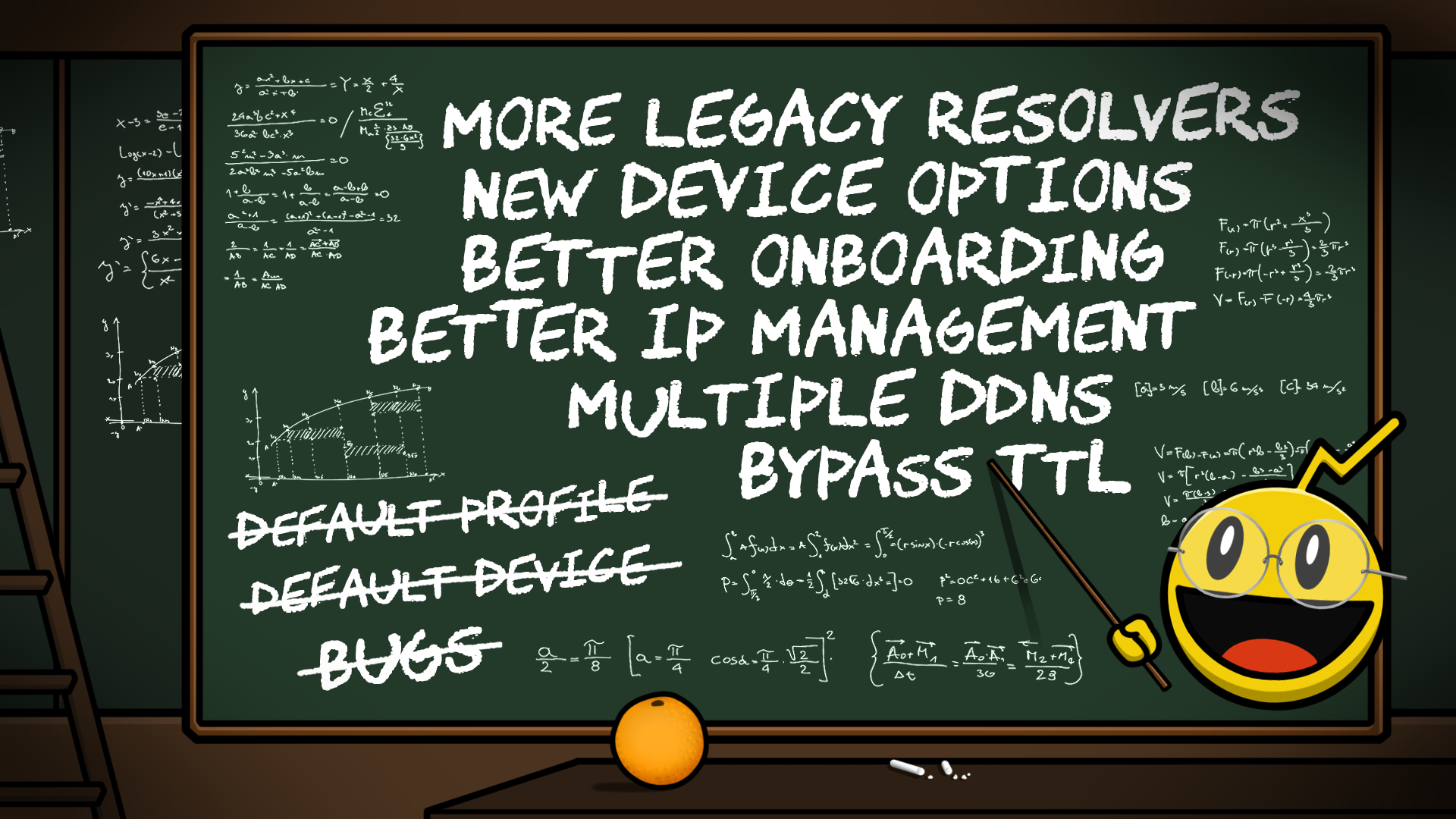
Over the last couple of months, the team at Control D have hunkered down in the DNS Den to work on a refactor of our systems and some significant changes to the web panel, which together make up the v1.3.0 of the product. We’ve affectionately codenamed the version: Misha.
“Default” No More
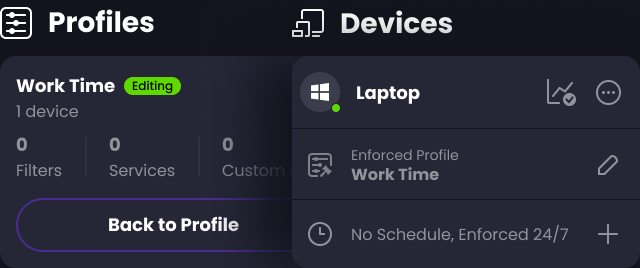
An early decision made in the development of Control D was for users to be issued a “Default” Profile. Before today, this was the only profile that could be used to enforce DNS rules with a Legacy IPv4 resolver. Down the line, when we realized this was a bit confusing, we implemented a Default Device, a special device that was only ever linked to your Default Profile. There was a lot of special handling in the web panel for these “Defaults” that - believe it or not - led to more confusion.
Misha removes that confusion by removing the notion of a Default Device or Profile altogether. Don’t worry - this change will not break your existing Defaults, but future users (of whom we hope there will be many) will only be issued with a ‘Blank Profile’ to start, and will create their own first Device in order to get access to DNS resolvers from Control D.
You Get a Legacy Resolver, and You Get a Legacy Resolver, and You Get… the Point.
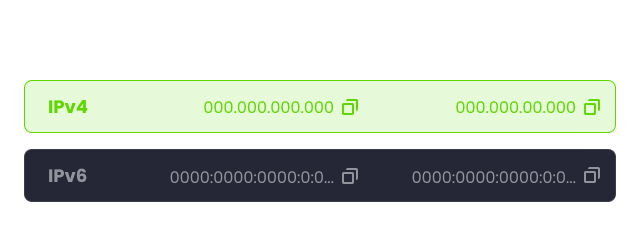
The aforementioned removal of Default Profiles was part of a larger effort and something that has been requested more times than we can count: that’s right, you can now have as many Devices with Legacy IPv4 resolvers as your big heart desires (up to a reasonable limit). For those of you running Control D on lots of devices that only support legacy DNS, this means you’ll finally be able to enforce different Profiles at the same time on each of these devices.
Caveat: there is technically a soft cap of 5, but if you need more than this, reach out to us and we may raise the cap for you (after a few questions).
New Device Options
We’ve made adding a Device much more straightforward for people who just want to get going with Control D, but much more customizable for those of you who love twiddling with knobs. Now, when you add a Device, you’ll see something like this:
Each of these options will pre-populate the next section, the Device creation screen, with the options that will work best for that platform. For example, if one of the listed platforms only supports Legacy DNS, we’ll pre-select Legacy Resolver for you:
Don’t worry, though, these options are totally customizable, and you can make Devices that suit your needs perfectly.
Better Onboarding
We’ve switched up the order of our Configuration Guides to make it easier for those of you who are already very comfortable with your device - when you select ‘Configure Device’ from the Manage Profiles & Devices screen, you’ll immediately see your resolvers. If you prefer guidance, however, never fear - you can still access the setup steps by clicking ‘Help me configure this’ at the bottom of the resolvers pane. We’ve even added some more tutorials, like Android TV.
IP Management/Learning
Before today, your IP addresses were scoped to your account, and Control D learned the IP either when you accessed the panel while logged in, or when you added the IPs manually. These options for ‘teaching’ Control D your IP address (so that Legacy Resolvers will work) are still present, but now IPs are scoped to each of your devices; you’ll be able to check out what this looks like by clicking View IPs from the device drop down menu. This will become especially useful in our business offerings (if you think you might be interested in Control D for Business, please give us a shout at hello@controld.com!)
If you're using Secure DNS protocols, you can now disable IP learning entirely, and Control D will no longer log your IP addresses.
Multiple DDNS Hostnames
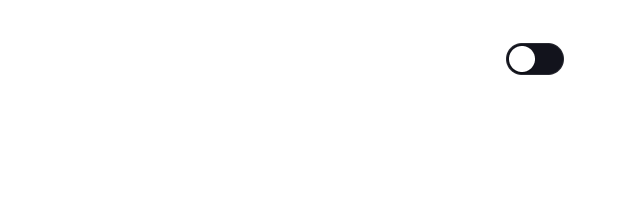
You can now attach a unique DDNS service to any device. You are no longer limited at a single one per account. Simply edit a Device, and configure your DDNS service.
Bypass TTL
You can now override the DNS record TTLs for BYPASS records, in the same fashion as you were able to do with BLOCKs and REDIRECTs. This is is sometimes known as a "Cache Boost", which allows you to reduce the amount of DNS queries that your devices emit.
More 3rd Party Filters
We've added 6 additional 3rd party filters that you can use. These include:
- GoodbyeAds
- 1hosts Mini
- OISD Basic
- Hagezi's DNS - Pro Plus
- Hagezi's DNS - Pro
- Hagezi's DNS - Normal
UI Improvements
The significant changes to Device addition and management obviously opened up many opportunities for us to improve the Manage Profiles & Devices section, among other parts of the Control Panel. You’ll see some new icons that represent different settings on each of your devices, and we’ve fixed a couple of lingering UI bugs in the menus. We’ve also added lots of icons to every dropdown menu in the app to make your experience a little more exciting!
Coming Up Next…
We have big plans for 2023 and are excited to continue to bring new, exciting things to your Control D experience.
Our next scope of work, which will be available in the next 2 weeks will include:
- Multiple Linked Profiles - ability to enforced layered profiles on your devices.
- API token management + API docs - Public API docs will be published, allowing you to script advanced behaviors.
Immediately after that we will be adding a new Dashboard view, which will put your Analytics (if you choose to activate this feature!) front and center, and make Profile Editing a secondary screen. We’ll be simplifying the UI to make the panel easier and more intuitive to use. We’ll add searching and mass-editing to devices, and we’ll continue to add features that are commonly requested by users - so make sure to hop on over to the Feedback Portal to give us any ideas you may have for Control D.
If you’re new to Control D and are intrigued by what we’ve written here, we encourage you to try it out today, with a completely free (no credit card details required!) 30 day trial.

