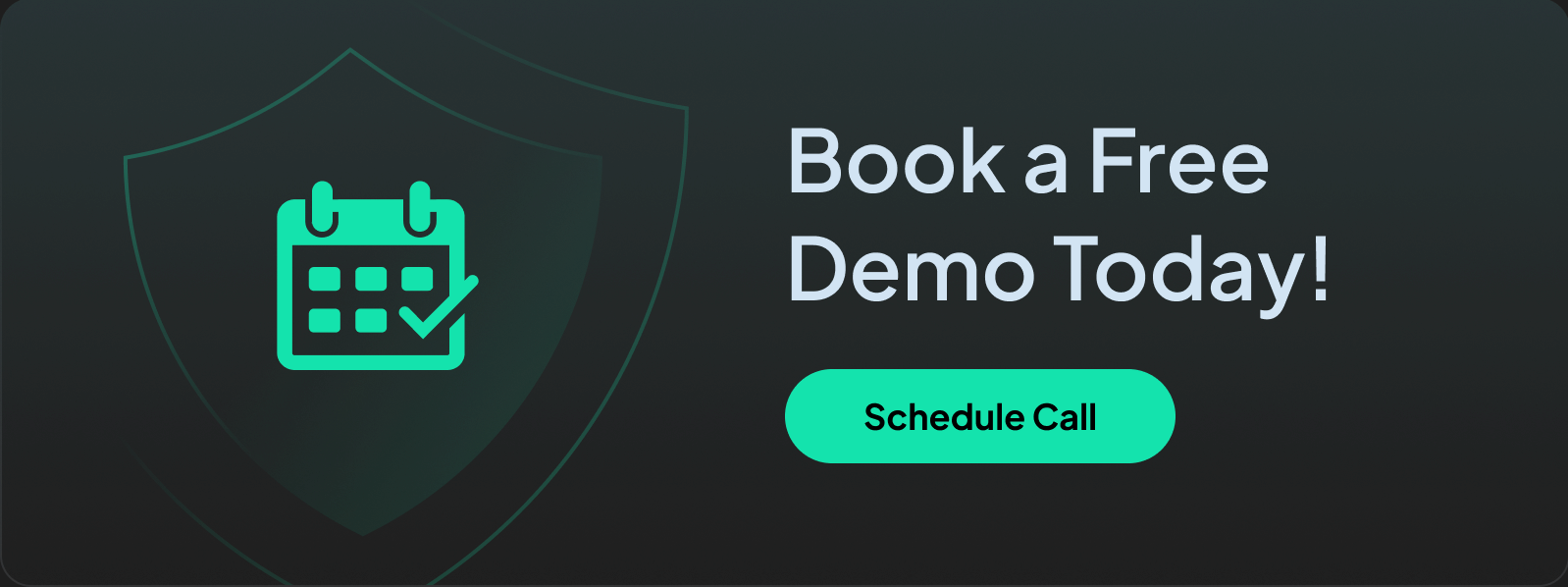What Is Malware Protection: How to Keep Your Devices and Network Safe from Threats
Learn how malware protection works, from antivirus to DNS filtering. Discover best practices to secure your devices and business network.
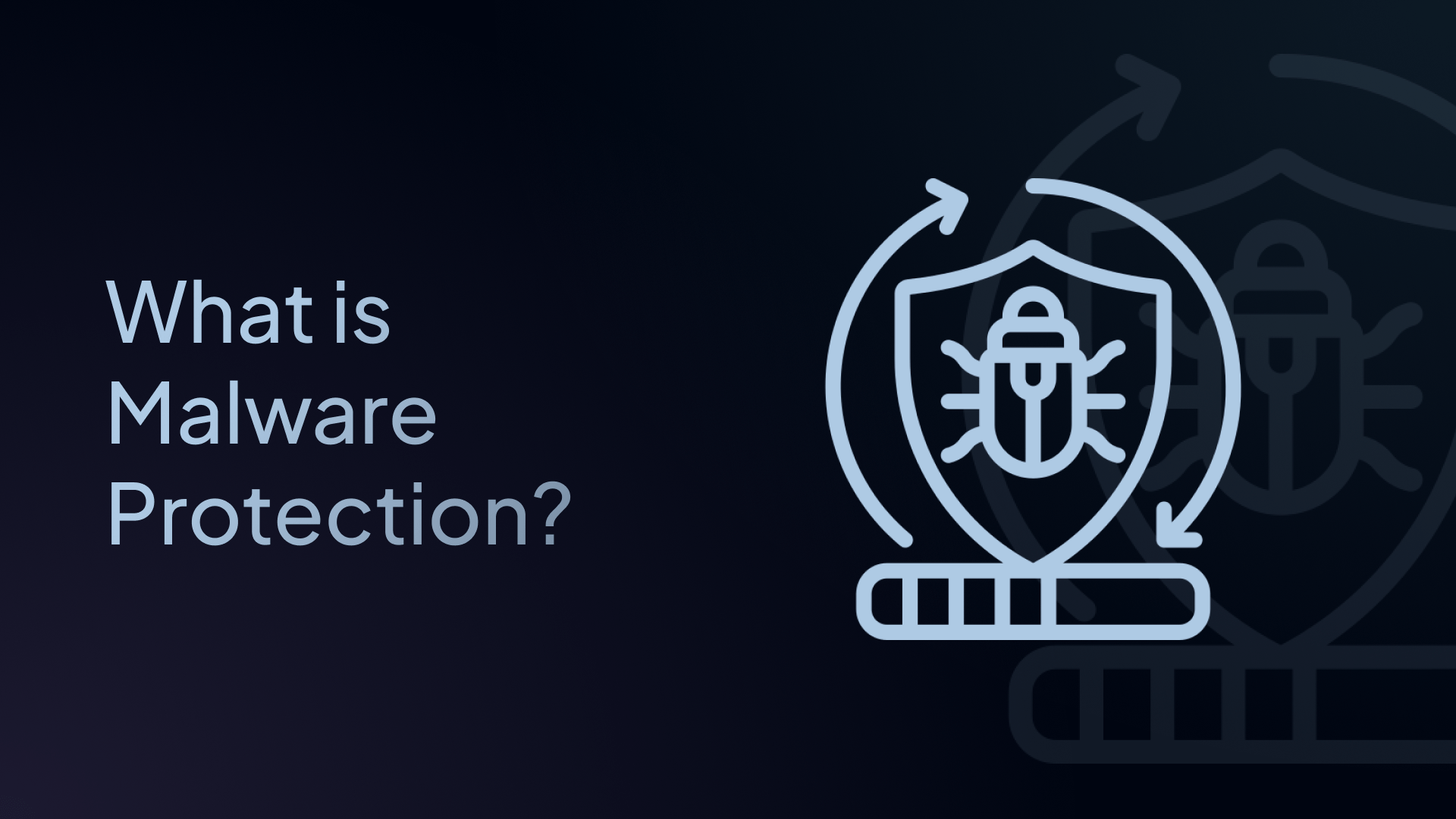
Malware attacks aren’t just IT problems anymore – they’re business risks.
From encrypted ransomware locking up critical systems to stealthy spyware leaking sensitive data, today’s threats can disrupt operations, damage reputations, and cost businesses millions.
This guide breaks down what malware protection really means today, the most common types of malware, and how to build a layered defense that includes modern tools like DNS filtering.
If you're serious about keeping your devices, employees, and data both safe and secure, this is where you start.
What Is Malware Protection?
Malware protection is the combination of tools, technologies, and strategies that help prevent, detect, and remove malicious software from computers, mobile devices, and networks.
A comprehensive malware protection strategy combines multiple layers of defense, including:
- Prevention – Stops malware before it ever reaches your device or network
- Detection – Identifies threats that sneak past the first layer of defense
- Response – Neutralizes and removes malware while minimizing disruption
- Recovery – Restores lost data, rebuilds trust, and strengthens future defenses
Malware protection isn’t just about installing antivirus software anymore. It’s about building an all-around security posture that can adapt to new threats in real time.
But before we get into malware protection, let’s take a quick step back and explain exactly what malware is.
What Is Malware?
Malware, short for “malicious software,” refers to any code, file, or program designed to damage, exploit, or gain unauthorized access to a system, user data, or network infrastructure.
Malware can be used to:
- Steal passwords, credit cards, or identity data
- Encrypt files and demand ransom (ransomware)
- Spy on user behavior (spyware)
- Turn systems into bots for larger attacks (botnets)
- Destroy data or cause system failures
Common Types of Malware
These are the most common types of malware businesses and individuals should know:
| Type | Description |
|---|---|
| Virus | Infects and replicates by attaching to clean files |
| Trojan | Disguised as legitimate software, grants access to attackers |
| Ransomware | Encrypts files and demands payment for decryption |
| Spyware | Monitors user activity and sends data to attackers |
| Adware | Bombards users with unwanted ads or redirects |
| Worm | Self-replicates and spreads across networks |
| Rootkit | Hides attacker access and privileges from detection |
| Keylogger | Records keystrokes to capture credentials or messages |
How Malware Gets In: Common Attack Methods
Most malware attacks start with one small mistake. Here’s how it often gets into devices:
- Phishing Emails: These look real but contain infected links or attachments.
- Unsecured Websites: Just visiting the wrong site can download malware.
- Infected Software Downloads: Free tools from shady websites are a major risk.
- USB Drives: Malware can live on USBs and infect systems once plugged in.
- Fake Updates or Alerts: Popups that say “Your PC is infected!” are often scams.
Why Malware Protection Is Critical for Businesses and Individuals
🔓 Steal Your Personal Info
This includes logins, passwords, bank info, and emails.
💻 Lock Your Files (Ransomware)
Some malware encrypts your data and demands money to unlock it.
🕵️ Spy on Your Activities
Spyware watches what you type, where you go online, and even takes screenshots.
🐌 Slow Down or Crash Devices
Too much malware running in the background can make your system unusable.
⚠️ Spread to Others
Infected devices can pass malware to coworkers, customers, or friends.
🌐 Remote Work and Cloud Expansion Increase Risk
As businesses shift to hybrid models and cloud-first strategies, the number of connected devices grows, giving malware more opportunities to infiltrate.
⚖️ Regulatory Compliance
Laws like GDPR, HIPAA, and CCPA require businesses to implement strong data protection measures – including malware defense – to avoid penalties and reputational damage.
That’s why having good malware protection is no longer optional. It’s a must.
Signs Your Device Might Be Infected
You don’t need to be a tech expert to spot a problem. Here are some warning signs of malware:
- Performance Issues: Sluggish speed, frequent crashes, unresponsive apps
- Visual Clues: Unexpected pop-ups, new toolbars, or changed browser settings
- Access Problems: You’re locked out of accounts, or your system
- Unusual Behavior: Friends report strange messages from your email or social media
If something feels off, trust your gut – it could be malware.
How Businesses Defend Against Malware
A multi-layered defense is the best way to protect against modern malware. Here’s what a comprehensive malware protection strategy includes:
✅ 1. Endpoint Protection
Antivirus or Endpoint Detection and Response (EDR) tools monitor activity on individual devices, detect suspicious behavior, and quarantine malicious files.
✅ 2. Firewall and Network Security
Firewalls prevent unauthorized access to and from the network, while intrusion prevention systems (IPS) monitor traffic for signs of attack.
✅ 3. Email Security
Many malware infections begin with phishing emails. Secure email gateways filter out malicious attachments and links.
✅ 4. Web and Application Filtering
Block access to known malicious websites or risky SaaS apps that could be used as malware delivery platforms.
✅ 5. DNS Filtering (Prevention Layer)
DNS filtering proactively blocks user access to malicious domains in the first place, before any download or file execution happens.
✅ 6. Patch and Vulnerability Management
Outdated software is a common malware target. Keeping systems patched reduces the number of exploitable entry points.
✅ 7. User Awareness and Training
Phishing and social engineering attacks rely on human error. Training users to recognize malicious links or files is critical.
✅ 8. Monitoring & Logging
Watching for strange behavior or data transfers can indicate a type of malware attack.
How DNS Filtering Supports Malware Protection
Most malware needs to resolve a domain before it can function:
- To download a malicious payload
- To call home to a command-and-control (C2) server
- To exfiltrate data
- To get updated instructions from an attacker
DNS filtering stops malware in its tracks by blocking those requests before a connection is made.
Here’s how it works:
- A device attempts to reach a domain (e.g., malicious-domain.com)
- A DNS resolver (like Control D) intercepts the DNS request
- The domain is checked against a threat intelligence feed
- If it’s flagged, the request is blocked, and the malware fails
DNS filtering blocks dangerous websites before your computer connects to them. That means no malware downloads, no phishing pages, no shady ad networks
This makes DNS filtering a powerful preemptive defense layer.
Why Control D Is the Best DNS Filtering Solution for Malware Protection
When it comes to preemptive malware defense, Control D goes beyond traditional DNS filtering by giving you granular control, real-time threat intelligence, and unmatched customization.
Here’s why it’s the ideal solution for individuals, IT teams, and businesses serious about security.
🤖 Best-in-Class AI-Powered Malware Detection
Control D’s malware filter was independently tested against other DNS solutions. It was found to have a 99.97% block rate, the highest amongst all competitors.
This is because Control D doesn’t just rely on static blocklists, but goes beyond static blocklists with its AI-powered Malware Filter that uses machine learning to classify domains as malicious, even if they haven't appeared in any blocklist. This predictive approach helps identify and block zero-day threats. The filter offers three modes:
- Relaxed: Blocks domains with a very high confidence of being malicious.
- Balanced: Blocks domains with medium confidence.
- Strict: Blocks domains with medium to low confidence, which may result in more false positives.
🔍 Real-Time Threat Intelligence Feeds
integrates multiple threat intelligence feeds to block newly registered malicious domains, phishing sites, C2 servers, and malware distribution networks before they can be used in attacks.
These feeds are updated continuously and automatically applied across all profiles in real time.
🌐 Customizable DNS Filtering Policies
Control D allows users to tailor their DNS filtering settings to specific needs:
- Category-Based Blocking: Block domains by categories such as Malware, Phishing, Crypto, Torrents & Piracy, and New Domains.
- Service-Based Blocking: Block from over 1,000 individual apps and services.
- Custom Allow/Block Lists: Manually specify domains to allow or block, providing granular control over network access.
- Time-Based Rules: Implement stricter filtering during work hours and more lenient settings afterward.
This flexibility ensures that you’re not only protected but also in control of your traffic policies.
🏢 Profile-Based Filtering for Multiple Devices and Locations
Control D supports per-profile filtering with unique DNS endpoints, enabling:
- Tailored Filtering Settings: Different departments or user groups can have customized filtering policies.
- IoT and Guest Network Isolation: Secure and segregate different network segments effectively.
📈 Built-In Analytics and Logging
Control D provides comprehensive DNS analytics to monitor and analyze network activity:
- Query Logs: Detailed records of DNS queries for auditing and troubleshooting.
- Domain-Level Visibility: Insights into which domains are being accessed or blocked.
- Real-Time Dashboards: Visual representations of threat activity and network health.
- Reports: Schedule daily, weekly, or monthly reports for a quick snapshot
- SIEM: Optional integration with external SIEM tools
⚙️ No Client-Side Software Required
Control D operates at the DNS level, eliminating the need for client-side software installations. It is compatible with various systems:
- Operating Systems: Windows, macOS, Linux
- Mobile Devices: iOS and Android
- Network Hardware: Routers, firewalls, and custom network appliances
👉 Check out our full list of integrations
🔐 DNS Encryption for Private, Secure Resolution
Control D supports all modern encrypted DNS protocols, including:
- DNS-over-HTTPS (DoH)
- DNS-over-TLS (DoT)
- DNSCrypt
- DNS-over-HTTPS/3 (DoH3)
This ensures every DNS query is securely encrypted in transit, protecting against surveillance, DNS spoofing, and man-in-the-middle attacks.
💵 Transparent, Flat-Rate Pricing Model
Control D offers a simple, transparent pricing structure – no mandatory sales calls, no long-term contracts, and no additional fees.
- Enterprise: $2 per endpoint/month
- MSPs: $1 per endpoint/month
- Schools & Non-Profits: Discounted pricing available
Every plan includes full access to security features like DNS filtering, malware blocking, and analytics. You pay based on your usage tier, not per feature, making Control D cost-effective for individuals and scalable for businesses.
How to Deploy Malware Protection with Control D
Getting started is fast and doesn’t require an overhaul of your existing infrastructure. Here's how you can deploy malware protection using Control D:
✅ Step 1: Create a Profile
Log in to your Control D dashboard and create a new Profile (e.g., “Main Office,” “Remote Team,” “Guest Wi-Fi”).
✅ Step 2: Enable Threat Categories
In the filtering section, turn on the following categories:
- ✅ Malware
- ✅ Phishing
- ✅ Adult Content
- ✅ Ads & Trackers
- ✅ Crypto
- ✅ New Domains
- ✅ IoT Telemetry
- ✅ Torrents & Piracy
- ✅ VPN & DNS
Of course, you can choose to block as many categories as you’d like, but this selection will provide adequate protection against malware.
✅ Step 3: Configure Endpoint Rules
- Apply custom allow/block lists for specific domains
- Enable HTTPS-only browsing if needed (to block plaintext or legacy threats)
- Set fallback DNS resolvers or custom upstreams
✅ Step 3: Apply Filtering to Networks and Endpoints
- On personal devices: Update DNS manually or use Control D's auto-config installers
- On routers: Apply the DNS endpoint to push filtering to your entire network
- For businesses: Use DHCP or Group Policy Objects (GPO) to automate DNS delivery
✅ Step 5: Monitor and Refine
- Use the dashboard analytics to monitor blocked threats and suspicious traffic
- Adjust filters if needed based on activity
Final Thoughts
Malware is evolving fast. With phishing pages launching and disappearing in hours, endpoint-based protection alone isn’t enough. That’s why DNS filtering – especially with a fully customizable solution like Control D – is a critical first line of defense.
Whether you’re managing a corporate IT network, securing your home office, or protecting kids from malware-laden sites, Control D puts you in charge of what gets in and what stays out.