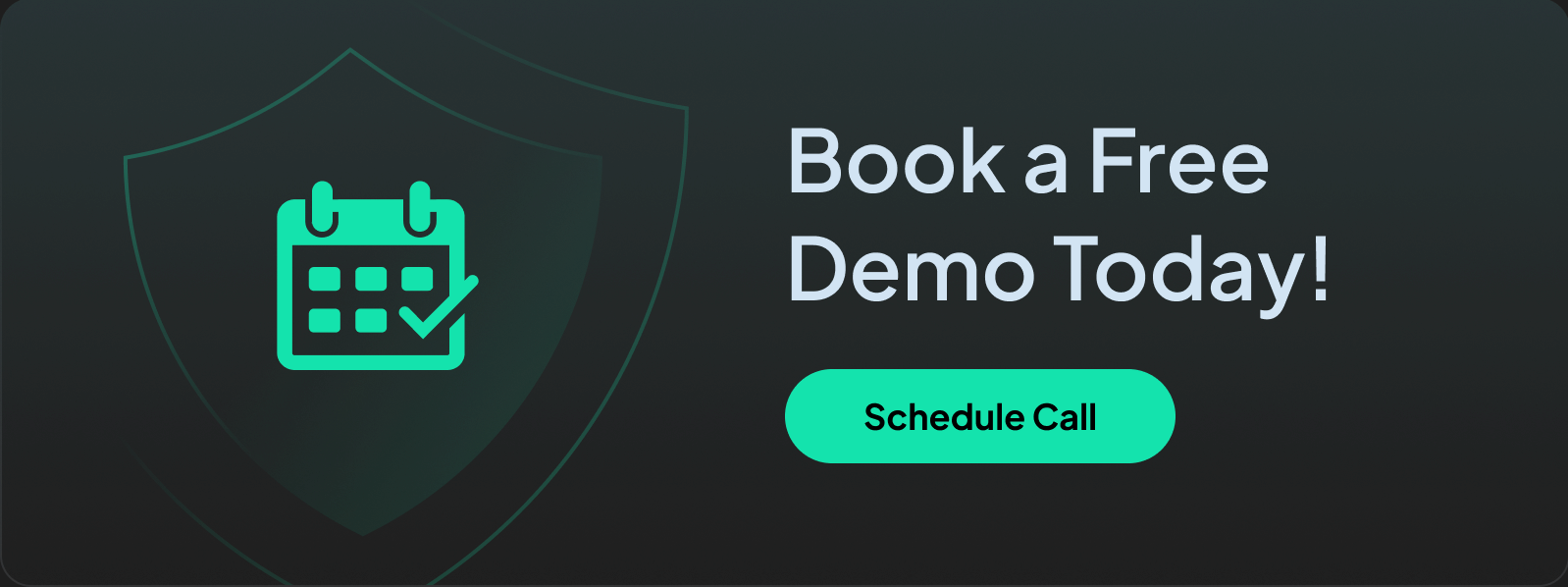What is a DNS Error? What It Is, Why It Happens & How to Fix It
Learn what a DNS error means, why it happens, and how to fix it in under 5 minutes.
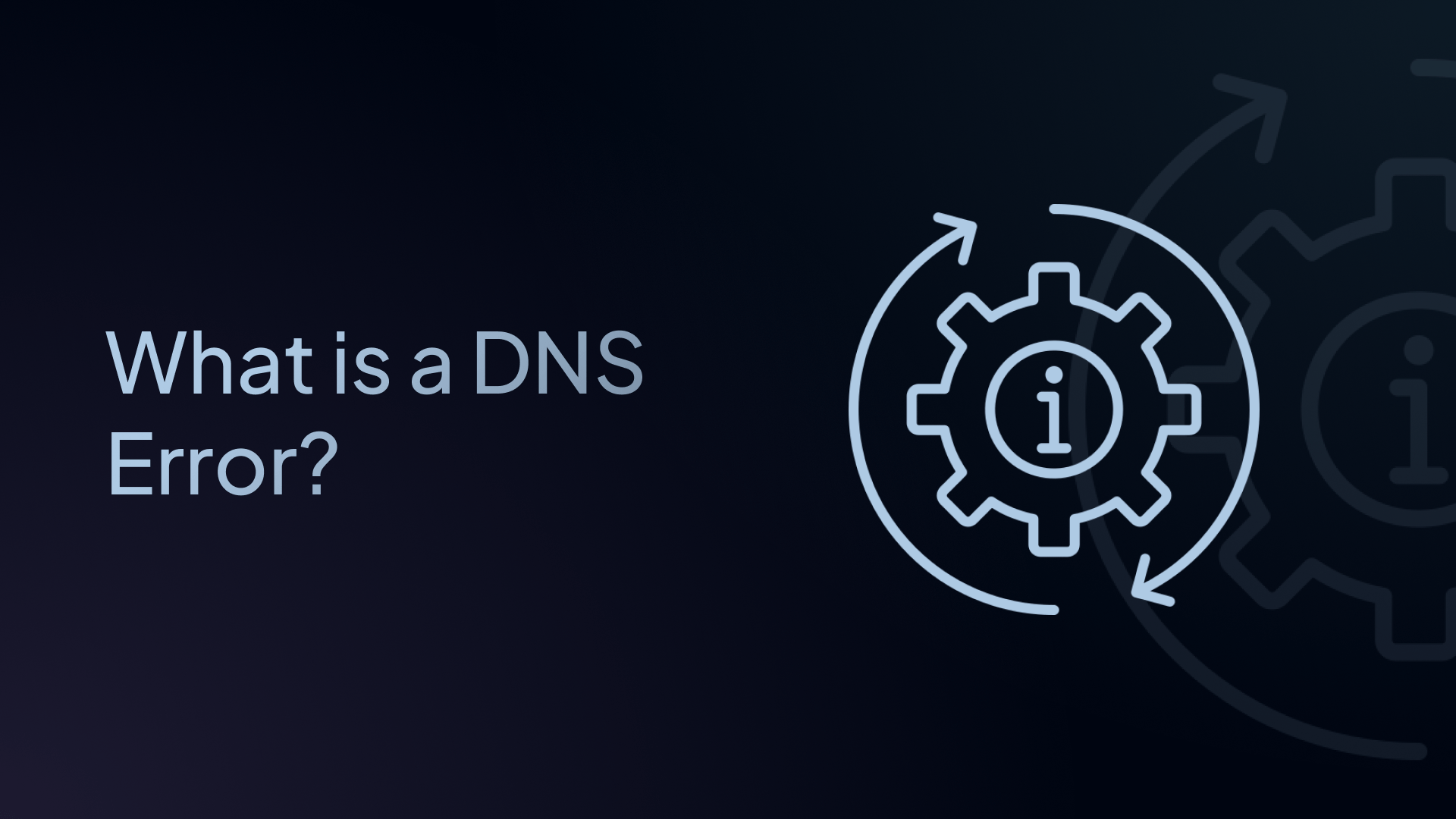
If you’ve ever seen a message like “Server not found,” or “DNS_PROBE_FINISHED_NXDOMAIN” while trying to load a website, you’ve hit a DNS error.
But what does that even mean? And how do you fix it?
In this guide, we’ll explain what a DNS error is, why it happens, and how to fix it, step by step.
We’ll also talk about how DNS works behind the scenes and how a tool like Control D can help prevent DNS problems before they even start.
Summary: DNS Errors
| ✅ Topic | 💡 Summary |
|---|---|
| What is a DNS error? | A failure to find a website’s IP address |
| What causes it? | No internet, bad DNS, typo, malware, or cache issues |
| How to fix it | Restart device, try a different browser, flush DNS, change DNS server |
| How to prevent it | Use a fast, reliable DNS provider like Control D |
| Is it dangerous? | Usually no, but it can signal deeper problems |
What is a DNS Error?
A DNS error happens when your computer can’t connect to the website you’re trying to visit because it can’t translate the website’s name (like example.com) into its correct IP address.
It’s like entering a street name into your GPS, but the GPS can’t find the directions because the map is missing. You know where you want to go, but the system that helps you get there isn’t working.
That "map system" is called DNS, or Domain Name System.
Common Types of DNS Errors
Here are some errors that mean you’re having a DNS issue:
1. DNS Server Not Responding
This is one of the most common DNS errors. It means your computer tried to contact a DNS server, but the server didn't answer. You might see messages like:
- “DNS_PROBE_FINISHED_NO_INTERNET” – no internet access, so DNS can’t work
- “REFUSED” – the DNS server actively rejected your request, possibly due to firewall rules or incorrect DNS configuration
- "DNS server isn't responding"
- "Server DNS address could not be found"
2. DNS Lookup Failed
This happens when the DNS server can't find the website you're looking for. Common error messages include:
- “DNS_PROBE_FINISHED_NXDOMAIN” – means the domain doesn’t exist or was entered wrong
- “NXDOMAIN” – non-existent domain; essentially the same underlying meaning
- "This site can't be reached"
- "DNS lookup failed"
- "Address not found"
3. DNS Resolution Timeout
Sometimes the DNS server takes too long to respond, and your computer gives up waiting. You might see:
- “TIMEOUT” – the DNS server took too long to reply
- "DNS_PROBE_FINISHED_BAD_CONFIG" – often misconfigured DNS settings on a network or device
- "Resolving host…" that never finishes
- "Connection timed out"
What Is DNS (Domain Name System)?
DNS stands for Domain Name System. It turns easy-to-remember website names (like "example.com") into the numeric addresses (IP addresses) that computers use to talk to each other.
Here's how it works:
- You type a website name like "example.com"
- Your device sends a request to the DNS server addresses asking, "What's the address for example.com?"
- The DNS server responds with something like "142.250.191.14"
- Your computer uses that number to connect to the website
Every time you open an app, watch a video, or click a link, this whole process happens in seconds, and you usually don't even notice it. But if that system breaks or something goes wrong, you get a DNS error.
What Causes a DNS Error?
Understanding why DNS errors happen can help you fix them faster. Here are the main causes:
1. Internet Connection Problems
If your internet connection is slow or unstable, DNS requests might not go through properly. This is especially common with:
- Weak WiFi signals or Ethernet connection
- Overloaded networks
- ISP outages
2. DNS Server Issues
Sometimes the problem isn't on your end. DNS servers can:
- Go offline for maintenance
- Get overloaded with too many requests
- Have technical problems
- Be blocked by your network
3. Website Doesn’t Exist
You typed the address wrong, or the domain doesn’t exist anymore.
4. DNS Cache Issues
Your computer and browser store DNS information to speed up future visits to websites. This is so the computer doesn’t have to complete a DNS lookup every time for your most frequently visited sites. But if this stored information gets corrupted, it can cause errors.
5. Firewall and Security Software
Sometimes these tools block DNS requests by mistake:
- Antivirus software being too aggressive
- Firewall rules that are too strict
- Parental control settings
- Corporate network restrictions
6. Router and Modem Problems
Your home router or modem might have issues that affect DNS:
- Old firmware that needs updating
- Overheating hardware
- Incorrect DNS settings
- Cache problems
7. ISP DNS Problems
Your Internet Service Provider (ISP) runs DNS servers, and they can have problems:
- Server maintenance
- High traffic loads
- Technical failures
- Outdated DNS records that haven't been updated
8. Incorrect DNS Records
Sometimes websites have outdated DNS records in their configuration:
- Domain owners updated their hosting but forgot to update DNS
- DNS records pointing to old, non-existent servers
- Typos in DNS record entries
- Recently expired domains with stale records
What Are the Symptoms of a DNS Error?
When you get a DNS error, you might notice:
- A website won’t load, even though others work
- Messages like “server not found” or “no internet”
- Long loading times that end with a timeout
- Failed DNS queries showing errors like DNS_PROBE_FINISHED_NXDOMAIN or DNS_PROBE_FINISHED_NO_INTERNET
If you're seeing these, it likely means your computer can't find where the website lives online.
How to Fix a DNS Error (Step-by-Step)
Here’s how to troubleshoot DNS issues:
✅ 1. Check Your Internet Connection
Make sure your network connections (Wi-Fi or Ethernet) are working. Try loading a different website or using your phone’s hotspot.
✅ 2. Try a Different Browser
Switch from Chrome to Firefox or Safari to see if it’s a browser issue.
✅ 3. Restart Your Device or Router
Sometimes your computer, phone, or router just needs a reset.
- Turn off your computer
- Unplug your router for 30 seconds
- Plug in your router and wait 2 minutes
- Turn on your computer and test
✅ 4. Flush DNS Cache
Your computer stores DNS information, and clearing it can fix errors:
On Windows:
- Open Command Prompt
- Type: “ipconfig /flushdns”
- Press Enter
- Restart your browser
On macOS:
- Open Terminal
- Type “sudo dscacheutil -flushcache; sudo killall -HUP mDNSResponder”
- Press Enter
- Restart your browser
✅ 5: Check Your Firewall Settings
Make sure your firewall isn't blocking DNS:
- Temporarily disable your firewall
- Try accessing the website
- If it works, add an exception for DNS
- Re-enable your firewall
✅ 6. Change Your DNS Server
Changing your DNS server often fixes slow or broken internet connections.
Control D offers free DNS servers that allow you to block unwanted content, such as malware, ads & tracking, social networks, and more.
What Is Control D? (And How It Helps With DNS Errors)
Control D is a modern DNS service that gives you control over what your internet can access. It replaces your default DNS (often set by your ISP) with a faster, smarter, and more secure one.
Why Use Control D?
- ⚡ Faster Website Loads – It finds IP addresses quicker than your old DNS.
- 🔒 Avoid DNS Errors – It’s more reliable than ISP-provided DNS services.
- 🚫 Block Ads and Malware – You can block harmful or explicit websites at the DNS level so they get blocked before they have a chance to load.
- 🎯 Customize Internet Access – Set rules by category (e.g., block social media or adult content) and block specific Services (e.g., Instagram, Twitch, and Fortnite), perfect for families and workplaces.
- 🌐 Works Everywhere – You can set it up on your device or router, no software needed.
By using Control D, you’re less likely to run into DNS issues because it’s optimized for performance and reliability.
Are DNS Errors Dangerous?
Most DNS errors aren’t dangerous; they just mean something isn’t working right. But some can be a warning sign of deeper problems, like:
1. Security Threats
DNS hijacking can redirect you to malicious websites. Signs include:
- Being redirected to unexpected pages
- Seeing ads on websites that don't usually have them
- SSL certificate warnings
2. Malware Infections
Some malware changes your DNS settings. Symptoms include:
- Unexpected redirects
- Slow internet performance
- Pop-up ads everywhere
- DNS settings that keep changing back
3. Network Infrastructure Problems
Frequent DNS errors might indicate:
- ISP problems
- Router hardware failure
- Network congestion
- Outdated network equipment
How DNS Errors Affect Businesses
DNS errors can cost businesses money through:
- Lost Productivity: Employees can't access work tools and websites
- Customer Impact: Website visitors can't reach your site
- Revenue Loss: E-commerce sites lose sales during outages
- Security Risks: DNS hijacking can redirect customers to fake sites
Enterprise Solutions:
- Monitor DNS performance with tools
- Implement DNS filtering for security
- Set up internal DNS servers for critical services
That’s why it’s smart to use a trusted DNS provider like Control D to protect your traffic and give you visibility into what’s going on.
How to Prevent DNS Errors
1. Use Reliable DNS Servers
Don't rely only on your ISP's DNS servers. Set up preferred DNS server addresses like:
- Primary: 76.76.2.2 (Control D)
- Secondary: 76.76.10.2 (Control D)
2. Keep Your Router Updated
Check for router firmware updates every few months. New firmware often fixes DNS-related bugs.
3. Monitor Your Network
Pay attention to patterns:
- Do errors happen at specific times?
- Are certain websites affected more?
- Does the problem happen on all devices?
Final Thoughts
DNS errors can be annoying, but now you know what causes them and how to fix them. Whether it’s a typo, a slow DNS server, or a misconfigured device, most DNS problems can be solved in just a few steps.
But why wait for something to break?
With Control D, you can avoid many of these errors before they happen. It’s a faster, more reliable DNS service that gives you control over what your internet can (and can’t) access, without needing to install anything.
✅ Fewer DNS errors
✅ Faster browsing
✅ Built-in ad, tracker, and malware blocking
✅ Total control over what’s allowed on your network