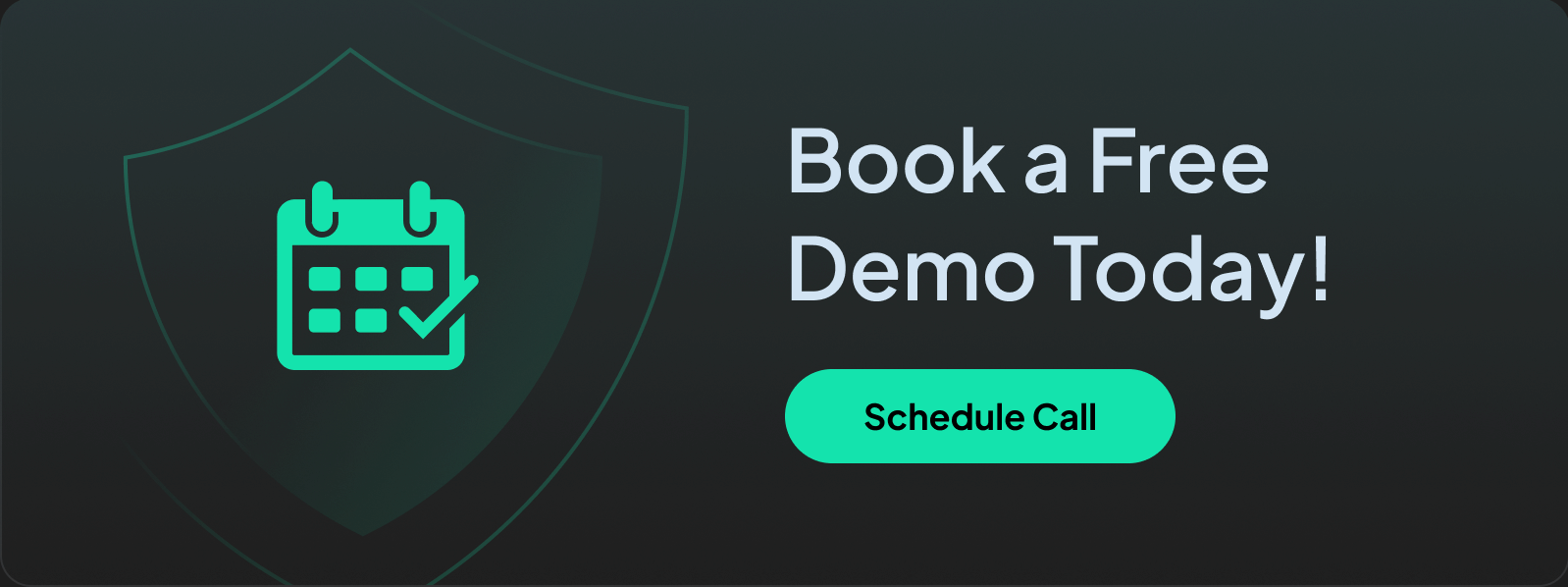How to Prevent Ransomware Attacks: 12 Proven Methods
Learn how to prevent ransomware attacks with this expert guide. Get step-by-step tips, DNS filtering advice, and threat prevention best practices.
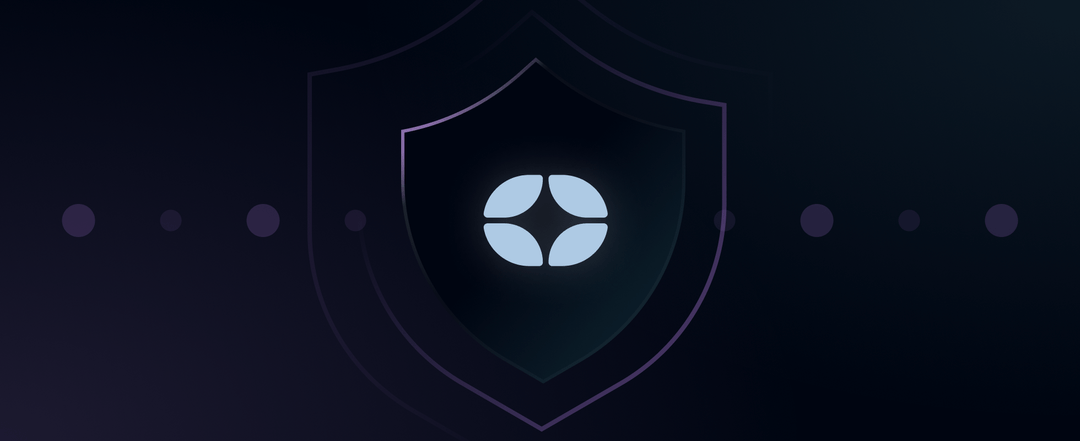
Ransomware attacks can stop a business in its tracks. They lock your files, demand money, and hold your data hostage, leaving chaos behind. But they’re preventable.
With the correct setup – including DNS filtering, staff training, and the right security tools – you can keep your network safe and your data private.
This guide will explain how ransomware works, how it spreads, and most importantly, how to block it using smart, layered protection. If you use Control D, you're already ahead of the curve. But there’s more you can do to build a strong defense.
Summary:
- Ransomware prevention requires a layered approach: Use DNS filtering, strong authentication, employee training, and regular backups to stay protected.
- Control D helps block ransomware by filtering malicious domains and risky content, offering real-time DNS monitoring and policy control.
- Phishing emails and unpatched software are common entry points for ransomware – always update software, use advanced spam filters, and train employees to recognize threats.
- Backup your data regularly (3-2-1 rule) and store backups offline to ensure you can recover without paying the ransom.
- Never pay the ransom; use backups and trusted tools to recover, and always report attacks to authorities for better recovery support.
What Is Ransomware?
Ransomware is a type of malicious software (malware) that encrypts your files or locks your device, demanding payment (usually in cryptocurrency) to unlock them. Victims are told they must pay a “ransom” or risk losing access to their data forever. Ransomware attacks are particularly dangerous for businesses, schools, hospitals, and financial institutions that deal with sensitive data or personally identifiable information (PII).
Some ransomware even threatens to leak your data unless you pay. Others spread across entire networks, hitting every device connected to the same system.
How Does Ransomware Work?
1. Initial Infection
Ransomware typically enters a system through phishing emails, malicious links, infected attachments, compromised websites, or unpatched software vulnerabilities.
2. Execution of Malware
Once downloaded or triggered, the ransomware installs itself on the victim’s device and begins running in the background, often without raising any immediate alarms.
3. File Encryption or System Lockdown
The ransomware scans the system and encrypts important files, including sensitive documents, images, databases, and personally identifiable information (PII). Encrypted files are rendered inaccessible to the user.
In some cases, ransomware locks the entire device or network, preventing access until the ransom is paid. More advanced variants may also exfiltrate data and threaten to leak it publicly.
4. Ransom Note Displayed
After encryption, the ransomware presents a message demanding payment (usually in cryptocurrency) in exchange for the decryption key. This note may include threats, deadlines, or instructions on how to pay.
5. Ransom Payment (Optional and Risky)
Victims may choose to pay the ransom, though this is strongly discouraged by cybersecurity experts and law enforcement since there’s no guarantee the attacker will unlock the files or refrain from striking again.
6. Aftermath
Whether or not the ransom is paid, organizations face downtime, data loss, reputational damage, and significant recovery costs. Without proper backups and security measures, the impact can be devastating.
5 Common Ways Ransomware Spreads
Ransomware usually gets in through human error or technical gaps. Here’s how:
1. Phishing Emails
Attackers send emails that look legitimate but contain infected attachments or links. Clicking one can launch a hidden download or macro script.
Example: An email that pretends to be an invoice, HR document, or shipping notice.
2. Infected Websites (Drive-By Downloads)
Malicious code hides on compromised sites. When you visit, the code silently installs ransomware without your knowledge, especially if your browser or OS is outdated.
3. Remote Desktop Protocol (RDP)
RDP allows you to access your device remotely. RDP runs on port 3389 by default and is frequently targeted by attackers.
If not secured with strong credentials, multi-factor authentication, and network-level authentication (NLA), attackers can brute-force their way in or exploit RDP vulnerabilities.
4. USB Drives and Public Wi-Fi Networks
Malware can spread from corrupted USB sticks or via an open, unsecured public Wi-Fi network, especially in environments where devices aren’t segmented.
5. Software Vulnerabilities
Outdated software with known security bugs can be used to inject ransomware. This includes operating systems, browser plugins, and third-party tools.
5 Types of Ransomware You Should Know
Not all ransomware behaves the same. Understanding the main types can help you recognize and prevent them:
- Crypto Ransomware: Encrypts your files and demands a ransom for the decryption key.
- Locker Ransomware: Locks you out of your entire device, making it unusable.
- Double Extortion Ransomware: Encrypts and then threatens to leak your sensitive data online.
- Ransomware-as-a-Service (RaaS): Sold by ransomware developers to “affiliates”, allowing them to launch attacks. The developers receive a cut of the ransom paid.
- Wipers (Fake Ransomware): Pretends to be ransomware but actually destroys files permanently.
Many modern variants combine features from multiple categories, making them even more dangerous.
Why Ransomware Attacks Are So Dangerous for Businesses
The cost of ransomware isn’t just about paying the ransom. Most organizations never recover fully, even if they do pay. Here’s why:
- Downtime: Systems can be locked for days or weeks.
- Data Loss: If backups aren’t available or are also encrypted, recovery is nearly impossible.
- Reputation Damage: If customer data is leaked, trust is broken.
- Legal Trouble: GDPR and other regulations impose strict penalties for breaches.
- Repeat Targeting: If you pay once, you may be targeted again.
It’s important to note that ransomware doesn’t just target large corporations. It hits schools, hospitals, and small businesses, too.
Some attackers demand a few hundred dollars, whereas others ask for millions. Also, paying the ransom doesn’t guarantee your files will be unlocked, and it can make you a repeat target.
12 Best Practices to Prevent Ransomware Attacks in 2025
Here’s a breakdown of 12 practical ransomware prevention strategies to protect you and your business from ransomware infection.
1. Use DNS Filtering with Control D
DNS filtering stops ransomware at the source; when a device tries to reach a known or suspected malicious domain (like a ransomware command server), Control D blocks it before a connection is made. This means no malicious files or malware get downloaded on your device and network.
Why use Control D?
- Independently tested malware filter with a 99.97% block rate – highest amongst all competitors.
- Filter risky content categories like “Malware,” “Phishing,” and “New Domains.”
- Customize policies by user, device, or location.
- Set custom rules to lock down specific types of traffic.
- Block requests by geography or specific domain patterns.
- Monitor DNS queries in real-time to catch anomalies and strange behavior early.
2. Email Security
Email remains one of the most common entry points for ransomware. Attackers often disguise malicious links or attachments in phishing emails that appear legitimate, posing as invoices, delivery updates, or internal communications. A single click by an unsuspecting user can trigger a ransomware infection.
To protect against this:
- Don’t open unknown emails, especially clicking on links, files, or attachments from unfamiliar senders.
- Use advanced spam filters to block suspicious or spoofed emails before they reach inboxes.
- Enable attachment scanning to detect and quarantine harmful files.
- Implement SPF, DKIM, and DMARC to authenticate incoming emails and reduce the risk of spoofing and domain impersonation.
- SPF (Sender Policy Framework) verifies that emails are sent from authorized servers.
- DKIM (DomainKeys Identified Mail) adds a digital signature to confirm the message hasn’t been altered.
- DMARC (Domain-based Message Authentication, Reporting & Conformance) matches SPF and DKIM protocols, and enforces policies for how unauthenticated emails should be handled.
DNS filtering adds an extra layer of protection by blocking access to known or suspected malicious domains linked in phishing emails.
Even if a user clicks on a bad link, DNS filtering can prevent the connection from being established, effectively stopping the attack before it begins.
3. Keep All Software Updated
Always update your operating system, browsers, and apps. Patches fix security holes that ransomware might exploit. Turn on automatic updates wherever possible.
4. Enforce Strong Authentication
Use:
- Single Sign-On (SSO) and centralized identity management.
- Password managers to generate and store unique passwords.
- Multi-factor authentication (MFA) wherever possible.
- Lockout policies after failed login attempts.
5. Disable Macros and Script Execution
Ransomware often hides in Word documents or Excel files using macros. Disable macros by default in office software and limit what scripts can run on endpoints and browsers using system policies.
6. Isolate Devices with Network Segmentation
If one device gets infected, don’t let it spread. Divide your network into multiple smaller networks, for instance, by creating VLANs or separate Wi-Fi for guests, IoT devices, and employees.
Think of segmentation like watertight doors on a ship. If one compartment floods, the rest stays dry.
7. Keep Backups And Store Them Offline
If attackers encrypt your files, having a clean, recent backup can eliminate the need to pay a ransom.
Follow the 3-2-1 backup rule for comprehensive data protection:
- 3 copies of your data
- 2 different storage media types (e.g., local drive and cloud storage)
- 1 copy stored offline, off-site, or air-gapped from your network
Storing at least one backup offline and/or read-only ensures ransomware can’t reach or encrypt it even if your network is compromised. Also, test backups regularly to ensure they can be restored when it matters most.
8. Block Risky Apps and Ports
Block remote desktop access (RDP) unless absolutely necessary. Close unused ports on your router. Use Control D to block high-risk applications like torrent clients or unknown installers, and apply strict rules for remote management tools and IoT devices.
9. Use Antivirus and Endpoint Protection
Antivirus software still plays a role. Use one that offers rollback capabilities for changes made by malware and behavioral monitoring, not just signature-based scans. Pair it with Control D’s DNS filtering capabilities for extra protection at the network level.
10. Limit User Access Privileges
Not every user needs access to everything. Limiting permissions based on roles helps reduce the potential impact of a ransomware attack. This principle is called Least Privilege Access and ensures that if an account is compromised, the damage is contained.
- Restrict admin rights to only those who need them
- Limit access to sensitive systems and data
- Use separate accounts for administrative tasks
With Control D, you can enforce access policies at the DNS level by blocking specific categories, services, or domains based on user or device groups. This makes it easy to control what users can access, reducing the risk of exposure to malicious content and ransomware payloads.
11. Run Regular Security Testing
Prevention isn’t a one-time setup. It’s an ongoing process. Regular security testing helps you identify vulnerabilities across your network or devices before attackers do.
- Conduct phishing simulations to test user awareness
- Run vulnerability scans and penetration tests to find system weaknesses
- Review and update configurations as your environment changes
Routine testing ensures your defenses remain effective and up to date, and helps uncover gaps that ransomware could exploit. The goal is simple: find and fix issues before they become incidents.
12. Train Employees and Family Members
Most ransomware starts with human error. Teach people to:
- Browse the web safely
- Create strong, secure passwords (or use a password manager)
- Recognize suspicious emails
- Avoid clicking on unknown links or opening strange attachments from strangers
- Double-check sender addresses
- Using trusted tools and websites only
Don’t overcomplicate things. A few short, clear lessons make a big impact.
What To Do If You Are Infected by Ransomware
If ransomware hits your system, quick and strategic action is crucial to minimize damage and prevent it from spreading further. Follow these steps:
1. Isolate the Infected System
Immediately disconnect the affected device from the network (wired, Wi-Fi, and Bluetooth). This helps stop the ransomware from spreading to shared drives, cloud sync folders, and other devices on the network.
2. Identify the Ransomware and Its Point of Entry
Start by analyzing the ransom note, file extensions, or using a ransomware identification tool. In some cases, the decryption keys for certain ransomware strains are already known, and identifying the exact variant used can help unlock your files without paying the ransom.
Equally important is figuring out how the ransomware got in. Was it through a phishing email? A compromised remote desktop connection? An unpatched vulnerability?
Pinpointing the source of the infection helps you locate the entry point, assess how far the malware has spread, and reinforce defenses to prevent similar breaches in the future. It also helps gather critical information when reporting the attack to authorities.
3. Report the Attack to Authorities
Notify your local cybersecurity agency or law enforcement as soon as possible. This can help support broader investigations and help others avoid similar attacks.
Emergency Contacts for Ransomware Incidents:
- FBI Internet Crime Complaint Center: ic3.gov
- CISA: us-cert.cisa.gov
- No More Ransom Project: nomoreransom.org (free decryption tools)
- Your cyber insurance provider (if applicable)
Depending on your industry, you may be required to report the incident to regulatory bodies such as:
- HIPAA (Healthcare): HHS Office for Civil Rights
- GDPR (EU residents' data): National supervisory authorities
- SOX (Public companies): SEC and relevant authorities
- PCI DSS (Payment processing): Payment card brands
- State data breach notification laws may also apply
Timely reporting not only fulfills legal and regulatory obligations, but it can also help you avoid penalties and access resources that speed up your recovery. And in some cases, authorities may already have decryption tools for the ransomware variant you've been hit with.
4. Remove the Malware
The next step is to scan and fully remove the infection. If possible, run tools in Safe Mode or from a clean bootable USB to avoid triggering the ransomware again.
If you're unsure or dealing with a complex variant, consider involving a cybersecurity professional to assist with removal and ensure no remnants are left behind.
5. Recover the Data
If you have offline, uncompromised backups, now is the time to restore them. Ensure the ransomware is completely removed before reconnecting any external drives or cloud backups, otherwise you risk reinfecting your system.
Always validate the integrity of your restored data, and monitor the system closely afterward.
6. Never Pay the Ransom
Paying the ransom may seem like a quick fix, but it comes with no guarantees. Decryption keys may not work, data could remain locked, and you’ll be funding future attacks.
Focus instead on recovery through backups, learning from the breach, and tightening your security posture to reduce the risk of recurrence.
How Control D Helps Prevent Ransomware Attacks Using DNS Filtering
Here’s a quick recap of how Control D blocks ransomware from multiple angles:
| Control D Feature | Ransomware Protection Benefit |
|---|---|
| AI-Powered Malware Filter | Blocks known domains used by ransomware gangs, as well as suspicious domains likely to serve malware or phishing. |
| Content Filters | Blocks risky content categories where malware often hides, such as Torrents & Piracy, New Domains, Adult Content, etc. |
| Policy Control by Profile | Let's you set different rules for different users/devices – e.g., individual employees, teams, clients, guests |
| Custom Block Rules | Prevents access to unusual or country-specific domains |
| Analytics & Logs | Tracks DNS requests to catch infection patterns early |
| No Local App Needed | Works on routers, devices, or networks without any software |
| Full Coverage | Covers every device on your network, even IoT devices, smart TVs, etc. |
With one Control D account, you can protect every device in your home or office without installing separate software.
Final Thoughts
Preventing ransomware takes more than one tool. You need layers: smart DNS filtering, endpoint protection, strong user habits, and reliable backups.
Control D gives you a huge head start by cutting off malware communication before it starts. It works quietly in the background, protecting every device on your network without installing anything locally.
Ransomware is a nightmare, but it’s one you can avoid. Set up your defenses now. Review your Control D policies. Patch your systems. Teach your team. And back everything up.